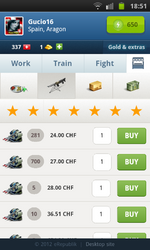Difference between revisions of "Marketplace"
m (Adding image of the mobile version) |
|||
| Line 5: | Line 5: | ||
== Searching products == | == Searching products == | ||
[[File:Selectp123.png|border|400px|right|More products can be found by clicking arrows on both side of the product list.]] | [[File:Selectp123.png|border|400px|right|More products can be found by clicking arrows on both side of the product list.]] | ||
| − | |||
When you open marketplace you'll see simple view with [[products]]. From the top right corner you can change country. In the inventory page of yours, you can find the empty space in you inventory. Choose the product you are looking for by clicking icon in the list. | When you open marketplace you'll see simple view with [[products]]. From the top right corner you can change country. In the inventory page of yours, you can find the empty space in you inventory. Choose the product you are looking for by clicking icon in the list. | ||
* Citizens can buy all products, except hospitals and defense systems. | * Citizens can buy all products, except hospitals and defense systems. | ||
| Line 16: | Line 15: | ||
== Results == | == Results == | ||
| + | [[File:Mobile_Marketplace.png|right|thumb|150px|The Marketplace page on the mobile version of eRepublik.]] | ||
On the top of the market, you see the attributes you selected. You can change them by clicking "Change" button. By default the results are ordered by price (cheap first). You can see product attributes by hovering over bars on Product column. You can also see the provider, stock and price.{{-}} | On the top of the market, you see the attributes you selected. You can change them by clicking "Change" button. By default the results are ordered by price (cheap first). You can see product attributes by hovering over bars on Product column. You can also see the provider, stock and price.{{-}} | ||
[[File:MarkeplaceV2-3.png|border|center|Products]] | [[File:MarkeplaceV2-3.png|border|center|Products]] | ||
Revision as of 14:12, 23 October 2012
| Languages: | |||||||||||||||||||||||||||||||||||||||||||||||||||||||||||
| |||||||||||||||||||||||||||||||||||||||||||||||||||||||||||
Users will select Marketplace from the Market menu to purchase both manufactured goods and raw materials.
Searching products
When you open marketplace you'll see simple view with products. From the top right corner you can change country. In the inventory page of yours, you can find the empty space in you inventory. Choose the product you are looking for by clicking icon in the list.
- Citizens can buy all products, except hospitals and defense systems.
- Countries can buy: Hospitals and Defense systems
Filters
After choosing the product you want to buy, you can select its quality using the buttons underneath the product selection. Select a button for the quality of the product component. While hovering over one of the buttons, the component attributes will appear underneath the selected button. Clicking on a quality button, it will show the results of your search below. The pictures on each button show what the item looks like according to what quality level it is.
If you want to change product, you can do it simply by clicking product icon above filters.
Results
On the top of the market, you see the attributes you selected. You can change them by clicking "Change" button. By default the results are ordered by price (cheap first). You can see product attributes by hovering over bars on Product column. You can also see the provider, stock and price.
See also
- Products - what products can be found on the market
- Raw materials - what raw materials can be bought from the market