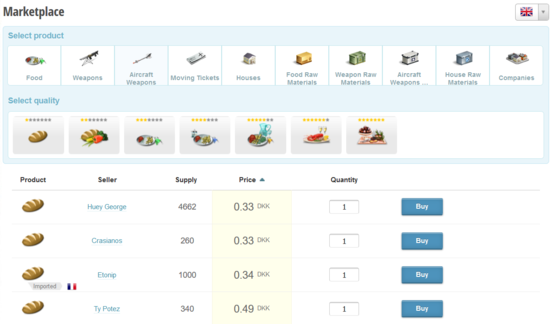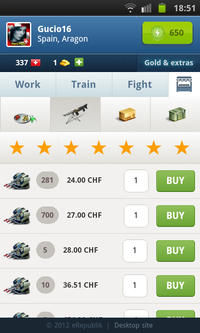Difference between revisions of "Marketplace"
m (Adding image of the mobile version) |
(Update) |
||
| (4 intermediate revisions by 2 users not shown) | |||
| Line 1: | Line 1: | ||
| − | {{LangMenu}} | + | {{LangMenu}}{{TOCright}} |
{{Game Menu}} | {{Game Menu}} | ||
| − | + | The '''Marketplace''' is the [[Market]] where you can purchase both manufactured goods and raw materials. | |
| + | |||
| + | The page will show the marketplace of the country you are currently located at.<br> | ||
| + | You can buy only from your [[citizenship]] country and the country you are currently located at. If you want to buy from another country, you have to [[travel]]. | ||
== Searching products == | == Searching products == | ||
| − | [[File: | + | [[File:Customization level.png|border|550px|right]] |
| + | [[File:Mobile_Marketplace.png|right|thumb|200px|The Marketplace page on the mobile version of eRepublik.]] | ||
When you open marketplace you'll see simple view with [[products]]. From the top right corner you can change country. In the inventory page of yours, you can find the empty space in you inventory. Choose the product you are looking for by clicking icon in the list. | When you open marketplace you'll see simple view with [[products]]. From the top right corner you can change country. In the inventory page of yours, you can find the empty space in you inventory. Choose the product you are looking for by clicking icon in the list. | ||
| − | + | ||
| − | + | Historically, countries could buy [[Hospital]]s and [[Defense system]]s. | |
=== Filters === | === Filters === | ||
After choosing the product you want to buy, you can select its quality using the buttons underneath the product selection. Select a button for the [[Customization_level|quality]] of the product component. While hovering over one of the buttons, the component attributes will appear underneath the selected button. Clicking on a [[Customization_level|quality]] button, it will show the results of your search below. The pictures on each button show what the item looks like according to what [[Customization_level|quality]] level it is. | After choosing the product you want to buy, you can select its quality using the buttons underneath the product selection. Select a button for the [[Customization_level|quality]] of the product component. While hovering over one of the buttons, the component attributes will appear underneath the selected button. Clicking on a [[Customization_level|quality]] button, it will show the results of your search below. The pictures on each button show what the item looks like according to what [[Customization_level|quality]] level it is. | ||
| − | If you want to change product, you can do it simply by clicking product icon above filters. | + | If you want to change product, you can do it simply by clicking product icon above filters. |
| − | + | *'''Note''': ''Filter for [[raw materials]], doesn't exist. When you click one of them, you will be automatically moved to results page (explained in next section). | |
| − | [[ | + | *'''Note 2''': ''If you choose company from the product list you will be redirect to [[Companies for sale]] page. |
| − | + | ||
| − | [[ | + | |
== See also == | == See also == | ||
* [[Products]] - what products can be found on the market | * [[Products]] - what products can be found on the market | ||
* [[Raw materials]] - what raw materials can be bought from the market | * [[Raw materials]] - what raw materials can be bought from the market | ||
| − | + | * [[One:Marketplace]] - old version of the marketplace used in [[V1|V1 version of the game]] | |
{{Back|Market}} | {{Back|Market}} | ||
{{MenuEconomy}} | {{MenuEconomy}} | ||
| + | [[Category:Economy]] | ||
Revision as of 12:51, 9 January 2019
| Languages: | |||||||||||||||||||||||||||||||||||||||||||||||||||||||||||
| |||||||||||||||||||||||||||||||||||||||||||||||||||||||||||
Contents |
The Marketplace is the Market where you can purchase both manufactured goods and raw materials.
The page will show the marketplace of the country you are currently located at.
You can buy only from your citizenship country and the country you are currently located at. If you want to buy from another country, you have to travel.
Searching products
When you open marketplace you'll see simple view with products. From the top right corner you can change country. In the inventory page of yours, you can find the empty space in you inventory. Choose the product you are looking for by clicking icon in the list.
Historically, countries could buy Hospitals and Defense systems.
Filters
After choosing the product you want to buy, you can select its quality using the buttons underneath the product selection. Select a button for the quality of the product component. While hovering over one of the buttons, the component attributes will appear underneath the selected button. Clicking on a quality button, it will show the results of your search below. The pictures on each button show what the item looks like according to what quality level it is.
If you want to change product, you can do it simply by clicking product icon above filters.
- Note: Filter for raw materials, doesn't exist. When you click one of them, you will be automatically moved to results page (explained in next section).
- Note 2: If you choose company from the product list you will be redirect to Companies for sale page.
See also
- Products - what products can be found on the market
- Raw materials - what raw materials can be bought from the market
- One:Marketplace - old version of the marketplace used in V1 version of the game