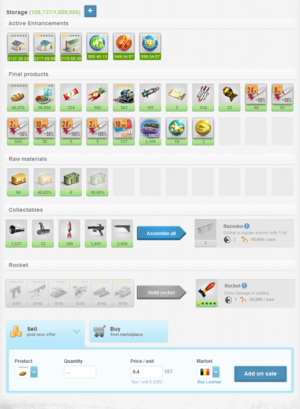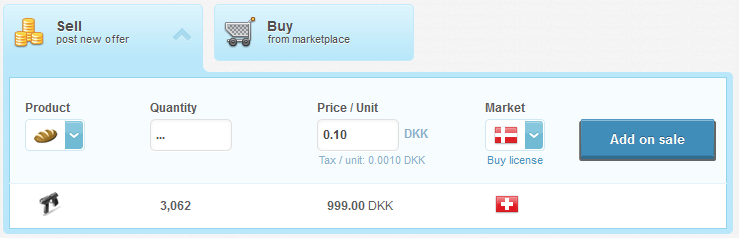Difference between revisions of "Storage"
(update) |
m (see also corrections) |
||
| Line 65: | Line 65: | ||
== See also == | == See also == | ||
| − | * [[ | + | * [[Marketplace]] |
* [[License]] | * [[License]] | ||
* [[Company (presentation page)]] | * [[Company (presentation page)]] | ||
| − | {{Back| | + | {{Back|Buildings}} |
{{Back|My places}} | {{Back|My places}} | ||
{{MenuEconomy}} | {{MenuEconomy}} | ||
[[Category:Playing the Game]] | [[Category:Playing the Game]] | ||
Revision as of 05:20, 15 August 2019
eRepublik link: http://www.erepublik.com/en/economy/inventory
| Languages: | ||||||||||||||||||||||||||||||||||||||||||||||||||||||||||||||
| ||||||||||||||||||||||||||||||||||||||||||||||||||||||||||||||
| Storage (AKA. Unified inventory) is a unique building you can find from My places menu. It's used to store products, raw materials, overtime points, Boosters, collectables, and rockets. Every product your company produces will be added to your storage. If your company creates products, the raw materials used to create the products will be taken from your storage.
Tip: You can access your storage with SHIFT+S keyboard shortcut. |
Contents
The Storage Slots
Your storage is presented in slots. In each slot, you are able to hold as many products as the storage can hold. Different quality products are stored in different slots.Quantified slots
Top two rows count toward the storage limit. The top row will show the products you own and the lower row will show the raw materials your storage holds.
When you hover over the product in the products row, you will see detailed information about that product. That information contains:
- Product name and it's quality
- It's attributes
- If there are partially used products, that will be mentioned.
Note: Partially used items cannot be sold nor transferred to another citizen.
Collectables
The Collectables section shows the amount of Bazooka parts and Bazookas you have.
- You can create a bazooka if you have enough parts (one of each) by clicking Assemble all button.
Note: You can only build ALL bazookas, you cannot choose to build only one if you can assemble more than one (e.g. If you can assemble 14 bazookas, you can only assemble 14).
Rocket
The Rocket section shows the requirements what you need to produce a rocket or a damage booster.
- If you have enough weapons (Q1-Q6) you can create a Rocket by clicking Build Rocket button.
- If you have enough weapons (Q1-Q6) you can create a Damage Booster by clicking Build Damage Booster button.
Notes:
- After clicking the build button, the number of weapons that was written will be deducted from your storage
- Damage Booster can only be built in the Rocket factory that is on Q4 or Q5 level
- There are limits how many rockets you can build on a daily basis. Check the Rocket factory article for more information.
Expanding your storage
You can always expand your storage capacity by clicking ![]() in the top of the inventory page and choosing Storages to buy normal or large storage.
in the top of the inventory page and choosing Storages to buy normal or large storage.
Alternatively, you can use Loyalty program to buy special storage (20,000 items) for ![]() 175 LP.
175 LP.
Selling products from your storage
You can sell your products/raw materials from your storage. To do that you need to fill out the following information:
- Product and its quality (use the drop-down menu to select it)
- Quantity
- Price / unit (the final price with taxes)
- The country you want to sell your products to
The current offers you have will be shown underneath the new offer row. You can remove your offer by pressing the red X button.
- Notes:
- You can only sell products that haven't been used!
- You can also sell products to countries that are fully conquered!
- You can't sell products to countries that are at direct war with your citizenship country!
- You can't sell products to countries that have an embargo with your citizenship country!
- If you want to sell products to different countries, you need to buy licenses OR you can get free licenses if you have bought licenses to your companies before day 1,210.
- In order to sell on the marketplace citizens must have an Adult Title.
See also
![]() Back to Buildings page
Back to Buildings page
![]() Back to My places page
Back to My places page