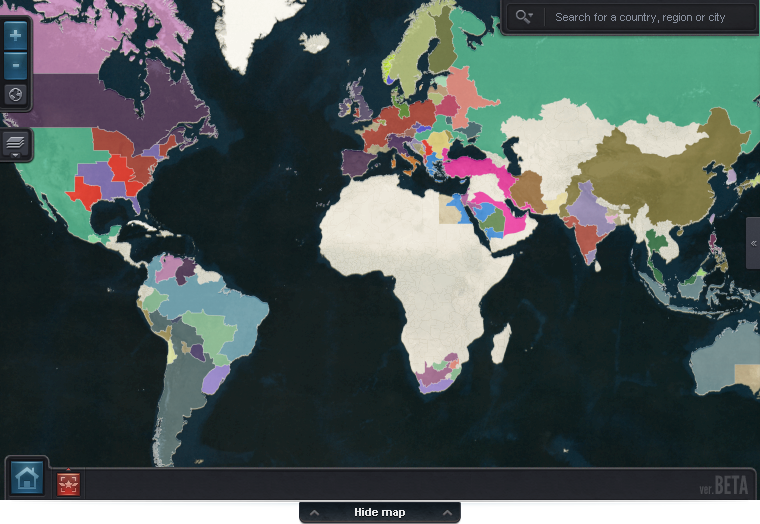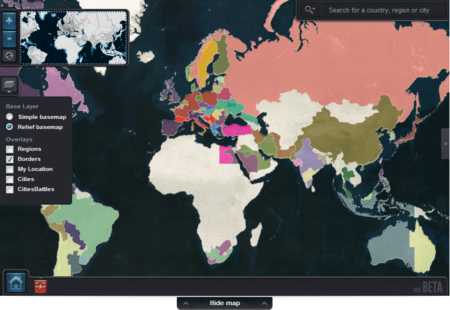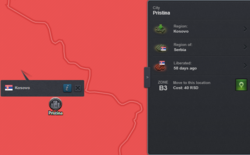Difference between revisions of "World map"
From eRepublik Official Wiki
| (3 intermediate revisions by 3 users not shown) | |||
| Line 1: | Line 1: | ||
| − | {{LangMenu}} [[ | + | {{LangMenu}}{{-}} |
| − | + | [[File:New Map.png|center]] | |
| − | |||
| − | The | + | The map is accessible on the homepage right after the login. |
| − | [[File: | + | [[File:Map.png|thumb|New Map (relief)|450px]] |
| − | + | *'''Base Layer''' | |
| − | + | ||
| − | + | ||
| − | + | ||
| − | + | ||
| − | + | ||
| − | + | ||
| − | + | ||
| − | + | ||
| − | + | ||
| − | + | ||
| − | + | ||
| − | + | ||
| − | + | ||
| − | + | ||
| − | + | ||
| − | + | ||
| − | + | ||
| − | + | ||
| − | + | ||
| − | + | ||
| − | + | ||
| − | + | ||
| − | + | ||
| − | + | ||
| − | *''' | + | |
** Simple | ** Simple | ||
** Relief | ** Relief | ||
| Line 40: | Line 14: | ||
** Borders (Borders between Countries will be shown) | ** Borders (Borders between Countries will be shown) | ||
** My Location (Current Location will be shown) | ** My Location (Current Location will be shown) | ||
| − | ** Cities (Capital Cities of the regions will be shown with this: [[File:Nis.png||20px]] | + | ** Cities (Capital Cities of the regions will be shown with this: [[File:Nis.png||20px]]) |
| + | ** The capital cities of the countries will be shown with this[[File:Belgrade.png||20px]] Icon'' | ||
** Cities Battles (A symbol:[[File:Citywar.png||20px]] will be shown in the regions, where you can fight) | ** Cities Battles (A symbol:[[File:Citywar.png||20px]] will be shown in the regions, where you can fight) | ||
| − | |||
*'''Icons''' | *'''Icons''' | ||
| Line 48: | Line 22: | ||
** The House-Symbol will send your view to your current location | ** The House-Symbol will send your view to your current location | ||
** The red symbol will show you the location of your daily order | ** The red symbol will show you the location of your daily order | ||
| − | ** You can search for cities or countries in the search | + | ** You can search for cities or countries in the search function on the top |
** You can also hide the map | ** You can also hide the map | ||
| − | [[File:Rightmenu.png|thumb|Right menu| | + | [[File:Rightmenu.png|thumb|Right menu|250px]] |
| − | + | ||
| − | + | ||
| − | + | ||
| − | + | ||
| − | + | ||
*'''Right menu''' | *'''Right menu''' | ||
| − | ** When you click on a region, there will pop out a information screen (the small one). If you click on the "''i''" symbol there will pop out an another menu with all the Information about the region | + | ** When you click on a region, there will pop out a information screen (the small one). If you click on the "''i''" symbol there will pop out an another menu with all the Information about the region. |
| − | + | ||
| − | + | ||
| − | + | ||
| − | + | ||
| − | + | ||
| − | + | ||
| − | + | ||
| − | + | ||
| − | + | ||
| − | + | ||
| − | + | ||
| − | + | ||
| + | {{-}} | ||
| + | ==See also== | ||
| + | *[[Historical map]] - This one was the previous map of the New World. | ||
| − | + | [[Category:Playing the Game]][[Category:ERepublik Legacy Articles]] | |
Revision as of 03:18, 31 January 2015
| Languages: | ||||||||||||||||||||||||||||||||||||||||||||||||||||||||||||||
| ||||||||||||||||||||||||||||||||||||||||||||||||||||||||||||||
The map is accessible on the homepage right after the login.
- Base Layer
- Simple
- Relief
- Additional Settings
- Regions (Regions will be filled with the colour of the Country)
- Borders (Borders between Countries will be shown)
- My Location (Current Location will be shown)
- Cities (Capital Cities of the regions will be shown with this: 20px)
- The capital cities of the countries will be shown with this20px Icon
- Cities Battles (A symbol:20px will be shown in the regions, where you can fight)
- Icons
- The World-Symbol will show you the range of your current view
- The House-Symbol will send your view to your current location
- The red symbol will show you the location of your daily order
- You can search for cities or countries in the search function on the top
- You can also hide the map
- Right menu
- When you click on a region, there will pop out a information screen (the small one). If you click on the "i" symbol there will pop out an another menu with all the Information about the region.
See also
- Historical map - This one was the previous map of the New World.