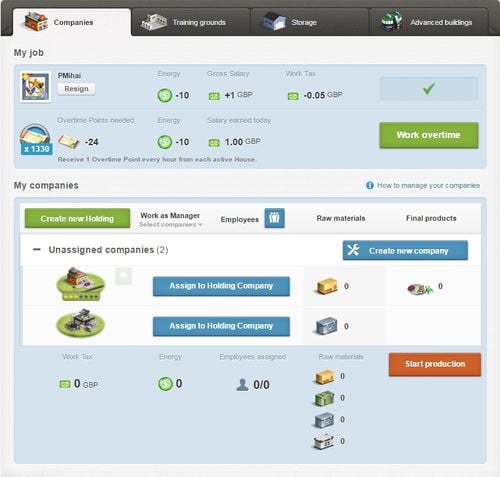Difference between revisions of "Company (presentation page)"
From eRepublik Official Wiki
m (Added Game Menu template.) |
m (small corrections) |
||
| Line 5: | Line 5: | ||
==Company Information== | ==Company Information== | ||
===Employer=== | ===Employer=== | ||
| − | [[File:Company_presentation_page.jpg| | + | [[File:Company_presentation_page.jpg|500px|right]] In the header you get information about the company you are working in and its employer: |
*Your employers avatar | *Your employers avatar | ||
*His name and link to his [[profile]] | *His name and link to his [[profile]] | ||
| Line 17: | Line 17: | ||
There are some tools that help you organizing your companies and your employees: | There are some tools that help you organizing your companies and your employees: | ||
*[[File:Create.png]] will [[Create company|create companies]]. | *[[File:Create.png]] will [[Create company|create companies]]. | ||
| − | *[[File:Sell.png]] will sell or dissolve companies. | + | *[[File:Sell.png]] will sell or [[dissolve]] companies. |
*[[File:Upgrade.png]] will [[upgrade]] your companies. | *[[File:Upgrade.png]] will [[upgrade]] your companies. | ||
*[[File:Manageemployees.PNG]] will show you your [[Employee_details]]. | *[[File:Manageemployees.PNG]] will show you your [[Employee_details]]. | ||
| Line 23: | Line 23: | ||
====Company overview==== | ====Company overview==== | ||
| − | *''' | + | *'''Companies''' |
** You can see the [[Buildings|sort]] of the company | ** You can see the [[Buildings|sort]] of the company | ||
** you can also see the [[Customization_level]] of the company by looking at the stars below the picture | ** you can also see the [[Customization_level]] of the company by looking at the stars below the picture | ||
| − | ** If you chose [[upgrade]], [[downgrade]] or dissolve you will also see symbols next to your companies. By | + | ** If you chose [[upgrade]], [[downgrade]] or [[dissolve]] you will also see symbols next to your companies. By choosing the symbol you also chose the company that you like to upgrade or something else |
| − | ''Note:'' Only food and weapon companies can be upgraded or downgraded. | + | ''Note:'' Only [[food]] and [[weapon]] companies can be upgraded or downgraded. |
| − | *'''Work as Manager''' | + | *'''Work as [[General manager|Manager]]''' |
** if the man is '''grey''' you haven't worked in that company today and you won't do it by clicking "start production". | ** if the man is '''grey''' you haven't worked in that company today and you won't do it by clicking "start production". | ||
** if the man is '''black''' you haven't worked in that company today and will [[work]] in it by clicking "start production". | ** if the man is '''black''' you haven't worked in that company today and will [[work]] in it by clicking "start production". | ||
| Line 40: | Line 40: | ||
** '''Green''' means that you used an employee at this company. You can use that working place tomorrow again. | ** '''Green''' means that you used an employee at this company. You can use that working place tomorrow again. | ||
| − | ''Note:'' In order to hire employees, the company manager must have an '''[[ | + | ''Note:'' In order to hire employees, the company manager must have an '''[[Personal_title|Adult Title]]'''. |
*'''[[Raw materials]]''' | *'''[[Raw materials]]''' | ||
| Line 55: | Line 55: | ||
*'''[[Energy]]''' | *'''[[Energy]]''' | ||
** here you can see the amount of energy you will use by working as manager in the companies you have chosen. | ** here you can see the amount of energy you will use by working as manager in the companies you have chosen. | ||
| − | ** the amount will be updated | + | ** the amount will be updated immediately when you change your options. |
*'''[[Employee|Employees]]''' | *'''[[Employee|Employees]]''' | ||
** here you can see how many employees you will use when starting the production. | ** here you can see how many employees you will use when starting the production. | ||
** the second number shows you the amount of employee work you stocked. | ** the second number shows you the amount of employee work you stocked. | ||
| − | ** the numbers will be updated | + | ** the numbers will be updated immediately when you change your options. |
*'''[[Raw materials]]''' | *'''[[Raw materials]]''' | ||
| Line 77: | Line 77: | ||
* [[License|Export license]] | * [[License|Export license]] | ||
| − | {{Back|My | + | {{Back|My places}} |
{{MenuEconomy}} | {{MenuEconomy}} | ||
| + | [[Category:Economy]] | ||
Revision as of 12:55, 23 April 2014
| Languages: | |||||||||||||||||||||||||||||||||||||||||||||||||||||||||||||||||||||
| |||||||||||||||||||||||||||||||||||||||||||||||||||||||||||||||||||||
This is the presentation page of your companies. You will be able to view different information about a companies.
Company Information
Employer
In the header you get information about the company you are working in and its employer:- Your employers avatar
- His name and link to his profile
- You can also resign from the job
- Information about working in this company (loss of energy, salary, income tax and it's possible to work in the company)
My Companies
Here you can see all the things you can do concerning your companies and further information.
Tools
There are some tools that help you organizing your companies and your employees:
 will create companies.
will create companies. will sell or dissolve companies.
will sell or dissolve companies.- File:Upgrade.png will upgrade your companies.
will show you your Employee_details.
- the last
 will link you to the Marketplace, where you can buy Raw materials ,if you need some to work or to let your employees work.
will link you to the Marketplace, where you can buy Raw materials ,if you need some to work or to let your employees work.
Company overview
- Companies
- You can see the sort of the company
- you can also see the Customization_level of the company by looking at the stars below the picture
- If you chose upgrade, downgrade or dissolve you will also see symbols next to your companies. By choosing the symbol you also chose the company that you like to upgrade or something else
Note: Only food and weapon companies can be upgraded or downgraded.
- Work as Manager
- if the man is grey you haven't worked in that company today and you won't do it by clicking "start production".
- if the man is black you haven't worked in that company today and will work in it by clicking "start production".
- if the man is green you have already worked in that company today. You can use that company tomorrow again.
- Employees
- Grey means that you don't intend to let an employee work there.
- Black means that one (or more) employees will work there if you click "start production".
- Green means that you used an employee at this company. You can use that working place tomorrow again.
Note: In order to hire employees, the company manager must have an Adult Title.
- Raw materials
- 40px shows how much Food raw material will be produced or used
- 40px shows how much Weapon raw material will be produced or used
The footer presents information about the things you use while starting your production.
- Energy
- here you can see the amount of energy you will use by working as manager in the companies you have chosen.
- the amount will be updated immediately when you change your options.
- Employees
- here you can see how many employees you will use when starting the production.
- the second number shows you the amount of employee work you stocked.
- the numbers will be updated immediately when you change your options.
- Raw materials
- here you can see what happens to your raw material when you start the production.
- 40px shows what is going to happen to your Food raw material.
- 40px shows what is going to happen to your Weapon raw material.
Note: If the numbers are negative the amount will be taken out off you storage. If it is positive the amount will be added to your storage.
- Start production
- If you click on this button you will work with the options mentioned above.
- you will lose energy and will get products and experience points.