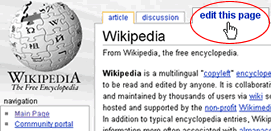Difference between revisions of "Help:Editing/한글"
m (→eRepublik으로 연결) |
|||
| Line 99: | Line 99: | ||
|<tt><nowiki>{{eLink|party|2444|Sacuvajmo eSrbiju}}</nowiki></tt> = {{eLink|party|2444|Sacuvajmo eSrbiju}} | |<tt><nowiki>{{eLink|party|2444|Sacuvajmo eSrbiju}}</nowiki></tt> = {{eLink|party|2444|Sacuvajmo eSrbiju}} | ||
|- | |- | ||
| − | | | + | |은행으로 링크 |
|<tt><nowiki>{{eLink|organization|2044653|Org}}</nowiki></tt> = {{eLink|organization|2044653|Org}} | |<tt><nowiki>{{eLink|organization|2044653|Org}}</nowiki></tt> = {{eLink|organization|2044653|Org}} | ||
|} | |} | ||
Revision as of 09:04, 29 November 2013
| |
이 페이지는 공식 eRepublik 도움말입니다. |
| Languages: | ||||||||||||||||||||||||||||||||||||||||||||||||||||||||||||||||||||||||||||||||||||
| ||||||||||||||||||||||||||||||||||||||||||||||||||||||||||||||||||||||||||||||||||||
페이지의 번역을 완성하여 도움을 주실 수 있습니다. 추가 사항은 번역 문서를 참조하십시오.
최고의 에디터, QJ Lincoln가 유용하게 쓸 수 있는 eRepublik 위키 팁 문서를 만들었습니다. 이 위키에서 쓰이는 많은 편집 테크닉들이 기술되어있습니다. 여기에선 위키 에디터들을 위한 기초적인 편집 기능들을 보여줄 것입니다.
Contents
문서 생성하기
만약 시민, 단체, 정당 또는 회사에 관한 사항이라면 페이지에 있는 ![]() 를 클릭하세요. 맞는 이름의 빈 위키 문서가 뜰것입니다. 이름에 대한 자세한 사항은 eRepublik:Naming policy를 참고하세요.
를 클릭하세요. 맞는 이름의 빈 위키 문서가 뜰것입니다. 이름에 대한 자세한 사항은 eRepublik:Naming policy를 참고하세요.
위의 상황이 아닌 다른 것들이라면. 검색상자에 이름을 입력하고 직접 문서를 생성하세요.
편집 메카닉
모든 페이지에는 "edit"이라는 버튼이 존재합니다. edit 버튼을 눌러 내용을 수정합니다.
미리보기
Show preview(미리보기)는 편집중 중요한 사항 중 하나입니다. 미리보기를 이용하여 저장하기전의 수정사항이 어떻게 보일 것인지 보여줍니다. 우린 모두 실수합니다; 이 기능은 실수를 줄이는데 도움을 줍니다. 저장하기 전, ![]() 를 이용하여 새롭게 수정한 형식을 확인 해 볼 수 있고, 또한 문서 수정 기록을 깔끔하게 유지할 수 있습니다. 저장하기 전에 반드시 미리보기를 하는 것을 잊지마세요!
를 이용하여 새롭게 수정한 형식을 확인 해 볼 수 있고, 또한 문서 수정 기록을 깔끔하게 유지할 수 있습니다. 저장하기 전에 반드시 미리보기를 하는 것을 잊지마세요!
수정 요약
Save를 누르기 전, Summary에 무엇을 수정했는지 설명하는 예의를 갖춥시다. 아주 짧게 써도 괜찮습니다; 예를 들어, 간단하게 "오타"라고 기록하는 것만으로도 이후 사람들은 오타나 문법 수정 같은 아주 미세한 수정이란걸 알 것입니다. 또한, 위의 예와 같은 아주 미세한 수정의 경우에는 "This is a minor edit" 상자를 체크하십시오. (이 기능은 로그인 유저들만 가능함)
Page Names, Headings and subheadings
Headings and subheadings are an easy way to improve the organization of an article. If you can see two or more distinct topics being discussed, you can break up the article by inserting a heading for each section.
Headings can be created like this:
If an article has at least four headings, a table of contents will automatically be generated. Try creating a heading in this page:Special:Mypage/Sandbox. It will be added automatically to the table of contents for the page, assuming three others already exist. You can force the table of contents to appear by using __FORCETOC__ anywhere in the article (preferably at top).
If you would like to change the way that a page name appears, use the DISPLAYTITLE magic word. This should be used in cases where a special character (accent, tilde, umlaut, etc) provides proper meaning to the name of the page for readers.
| {{DISPLAYTITLE:Display name}} | {{DISPLAYTITLE:eRepublik}} changes the title from "ERepublik" to "eRepublik" |
스타일
굵음 또는 기울음
매우 흔하게 위키에서 사용되는 태그들인 굵음 과 기울음입니다.
| 기울음 | ''기울음'' = 기울음 |
| 굵음 | '''굵음''' = 굵음 |
| 굵음 + 기울음 | '''''굵음 + 기울음''''' = 굵음 + 기울음 |
하이퍼링크
위키 링크
| 다른 위키 문서로 연결하려면, 위키 문서의 이름을 쇠괄호에 넣으십시오. | [[Germany]] = Germany |
| 연결하는 위키 문서의 이름과 다르게 표기하려면, "|" 를 넣고 뒤에 새롭게 표기될 이름을 쓰십시오. | [[United States Workers Party|USWP]] = USWP |
| To link to a specific section of a page, add the section after a "#". You can also use the display feature listed above. | [[France#Geography|French regions]] = French regions |
| To make the display text of a link to appear in italics or bold, nest the double square brackets for the link within the multiple apostrophes that delimit the italicized or bold text | ''[[eRepbulik Insider]]'' = eRepublik Insider |
| To create a redirect (a page that redirects a user to another one) Please use these sparingly!! | #Redirect[[Target Page]] |
Please check your links to ensure they point to the correct article. Working links are written with blue, while links that lead to empty pages are written with red.
eRepublik으로 연결
eRepublik으로 연결하는 것을 돕는 eLink라는 템플릿을 이용합니다. 이 템플릿은 다음과 같은 매계변수를 사용합니다:
- {{eLink| 사항 | 번호 | 설명}}
| 프로필로 링크 | {{eLink|citizen|1917095|German Admin}} = German Admin |
| 신문으로 링크 | {{eLink|newspaper|184130|Wiki Chronicle}} = Wiki Chronicle |
| 기사로 링크 | {{eLink|article|985648|Time for an Update}} = Time for an Update |
| 회사로 링크 | {{eLink|company|202614|Gun Company}} = Gun Company |
| MU로 링크 | {{eLink|unit|1592|Pacific Wolves Pack}} = Pacific Wolves Pack |
| 정당으로 링크 | {{eLink|party|2444|Sacuvajmo eSrbiju}} = Sacuvajmo eSrbiju |
| 은행으로 링크 | {{eLink|organization|2044653|Org}} = Org |
External links
| To link to an external page, enclose a link in single square brackets | [http://www.google.com] = [1] |
| Though it is not recommended, you can just type the URL. The wiki will automatically treat this text as a link (as has been done with the URL above) and will display the raw web address, including the "http://" part. It is recommended that you do not use this format much, as raw URLs are ugly and often give no clue to what the site actually is. | http://www.google.com = http://www.google.com |
| To link an external page with a description text | [http://www.google.com Google search engine] = Google search engine |
| This wiki uses MediaWiki so linking back to other wikimedia projects, for example Wikipedia, is very easy, and produces relatively short links: | [[Wikipedia:Spider]] = Wikipedia:Spider |
| Linking to other Wikimedia pages is easy too: | [[Wikipedia:it:Ragno]] = Wikipedia:it:Ragno |
Images & Video
Before you can add an image to a page, you first must add the image file to the wiki.
- Click Upload File on the navigation bar on the left side of the screen and follow the directions.
Alternately
- Type the file link on the page (example:[[File:picture.jpg]]), preview the screen and click the red link created to automatically open the upload file page.
| To add an image to a page | Type [[File:gold.gif]] = File:Gold.gif |
| To change the location of the picture (use left, center, or right) | Type [[File:gold.gif|left]] = |
| To add a frame | Type [[File:gold.gif|frame]] = |
| To add a caption | Type [[File:gold.gif|frame|Icon for Gold]] = File:Gold.gif Icon for Gold |
| To make a large image a thumbnail | Type [[File:gold.gif|thumb]] = |
| To resize an image, enter a different pixel size after the image | Type [[File:gold.gif|50px]] = 50px |
To add a youtube video to your user page you must use Template:Video. Please follow the instructions on the page, and please, no autoplay!
Indenting
Indenting can improve the layout of a discussion considerably, making it much easier to read. A standard practice is to indent your reply one level deeper than the person you are replying to.
There are several ways of indenting in Wikis:
Plain indentations
The simplest way of indenting is to place a colon (:) at the beginning of a line. The more colons you put, the further indented the text will be. A newline (pressing Enter or Return) marks the end of the indented paragraph.
Example
|
Shows up as:
This is aligned all the way to the left.
|
Bullet points
You can also indent using bullets, usually used for lists. To insert a bullet, use an asterisk (*). Similar to indentation, more asterisks in front of a paragraph means more indentation.
Example:
|
Shows up as:
|
Numbered items
You can also create numbered lists. For this, use the number sign or octothorpe (#). This is usually used for polls and voting. Again, you can affect the indent of the number by the number of #s you use.
Example:
|
Shows up as:
|
Quotes
There are many ways to mark quotations in an article. Please see the following template pages to review how to apply them.
- Template:Quotation
- Template:Quote
- Template:Quote2
- Template:Quote box
- Template:Vquote
- Template:Cquote
Talk pages
Talk pages are a key feature of any Wiki, offering the ability to discuss articles and other issues with other users.
If you wanted to ask a question about an article, or you have a concern or comment, you can put a note in the article's talk page. You do that by clicking the "discussion" tab at the top of the page. Do not worry if the link shows up in red; it is all right to create the talk page if it does not already exist.
When you post a new comment, put it at the bottom of the talk page. The exception is that if you are responding to someone else's remarks, put your comment below theirs. You can indent your comment by typing a colon (:) at the beginning of a line. Also, remember to sign your comment, see below.
User talk pages
Every contributor has a user talk page on which other contributors can leave messages. If someone has left you a message, you will see a note saying "You have new messages", with a link to your user talk page.
You can reply in either of two ways. One is to put a message on the user talk page of the person you are replying to. The other is to put your reply on your own talk page beneath the original message. Both are common on Wikis; however, be aware that replying on your own talk page runs the risk that your reply won't be seen, if the user does not look at your talk page again. If you choose this approach, it is a good idea to post a notice at the top of your talk page so people know they have to keep an eye on it.
Signing
When ever you leave a comment, remember to sign! Click this button File:Sign.jpg at the top of the edit window. You can also type:
- ~~~ for the name (try2BEEhelpful), or
- ~~~~ for the name and date (try2BEEhelpful 19:09, 12 Dec 2003 (UTC))
- ~~~~~ for the date only (19:09, 12 Dec 2003 (UTC)).
You should usually sign with both name and date.
Experiment
Experiment! This time, instead of editing a sandbox (Special:Mypage/Sandbox), leave a message on the talk page by clicking "Discuss this page" or "Discussion". Remember to sign your user name. You might want to try responding to someone else's post. Remember, you should use "Show preview" to see if your formatting works before you save.