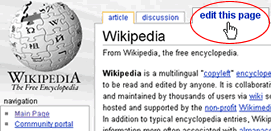Difference between revisions of "Help:Editing/فارسی"
(→لینک ها) |
(→Links to eRepublik) |
||
| Line 82: | Line 82: | ||
| − | === | + | ===لینک به ایریپابلیک=== |
| − | + | برای لینک دادن آسانتر به ایریپابلیک , یک قالب ویژه به اسم [[Template:eLink|eLink]] ساخته شده است . قالب لینک های ایریپابلیکی از فرم زیر استفاده می کند : | |
*<nowiki> {{eLink| entity | number | description}}</nowiki> | *<nowiki> {{eLink| entity | number | description}}</nowiki> | ||
{| border="1" cellpadding="5" cellspacing="5" | {| border="1" cellpadding="5" cellspacing="5" | ||
|- | |- | ||
| − | | | + | |لینک دادن به یک پروفایل |
|<tt><nowiki>{{eLink|citizen|1917095|German Admin}}</nowiki></tt> = {{eLink|citizen|1917095|German Admin}} | |<tt><nowiki>{{eLink|citizen|1917095|German Admin}}</nowiki></tt> = {{eLink|citizen|1917095|German Admin}} | ||
|- | |- | ||
| − | | | + | |لینک به روزنامه |
|<tt><nowiki>{{eLink|newspaper|184130|Wiki Chronicle}}</nowiki></tt> = {{eLink|newspaper|184130|Wiki Chronicle}} | |<tt><nowiki>{{eLink|newspaper|184130|Wiki Chronicle}}</nowiki></tt> = {{eLink|newspaper|184130|Wiki Chronicle}} | ||
|- | |- | ||
| − | | | + | |لینک به مقاله |
|<tt><nowiki>{{eLink|article|985648|Time for an Update}}</nowiki></tt> = {{eLink|article|985648|Time for an Update}} | |<tt><nowiki>{{eLink|article|985648|Time for an Update}}</nowiki></tt> = {{eLink|article|985648|Time for an Update}} | ||
|- | |- | ||
| − | | | + | |لینک به کارخانه |
|<tt><nowiki>{{eLink|company|202614|Gun Company}}</nowiki></tt> = {{eLink|company|202614|Gun Company}} | |<tt><nowiki>{{eLink|company|202614|Gun Company}}</nowiki></tt> = {{eLink|company|202614|Gun Company}} | ||
|- | |- | ||
| − | | | + | |لینک به واحد نظامی |
|<tt><nowiki>{{eLink|unit|1592|Pacific Wolves Pack}}</nowiki></tt> = {{eLink|unit|1592|Pacific Wolves Pack}} | |<tt><nowiki>{{eLink|unit|1592|Pacific Wolves Pack}}</nowiki></tt> = {{eLink|unit|1592|Pacific Wolves Pack}} | ||
|- | |- | ||
| − | | | + | |لینک به حزب |
|<tt><nowiki>{{eLink|party|2444|Sacuvajmo eSrbiju}}</nowiki></tt> = {{eLink|party|2444|Sacuvajmo eSrbiju}} | |<tt><nowiki>{{eLink|party|2444|Sacuvajmo eSrbiju}}</nowiki></tt> = {{eLink|party|2444|Sacuvajmo eSrbiju}} | ||
|- | |- | ||
| − | | | + | |لینک به سازمان |
|<tt><nowiki>{{eLink|organization|2044653|Org}}</nowiki></tt> = {{eLink|organization|2044653|Org}} | |<tt><nowiki>{{eLink|organization|2044653|Org}}</nowiki></tt> = {{eLink|organization|2044653|Org}} | ||
|} | |} | ||
Revision as of 18:00, 29 March 2013
| |
این صفحه یک صفحه رسمی ایریپابلیک است . |
| Languages: | ||||||||||||||||||||||||||||||||||||||||||||||||||||||||||||||||||||||||||||||||||||
| ||||||||||||||||||||||||||||||||||||||||||||||||||||||||||||||||||||||||||||||||||||
ویرایشگر حرفه ای , QJ Lincoln , تعداد خیلی زیادی نکنه ساخته است . این نکات اطلاعات پایه ای زیادی در مورد بازی می دهد . بخش های زیر برخی از این اصول را برای همه ویرایشگران نشان می دهد .
Contents
ساختن یک صفحه
اگر این یک صفحه برای یک شهروند , سازمان , حزب یا کارخانه است , بر روی ![]() در صفحه کلیک کنید . یک صفحه خالی ویکی با اسم مورد نظر نشان داده خواهد شد (برای دیدن اطلاعات بیشتر در مورد نامها , سیاست های اسم را ببینید .
در صفحه کلیک کنید . یک صفحه خالی ویکی با اسم مورد نظر نشان داده خواهد شد (برای دیدن اطلاعات بیشتر در مورد نامها , سیاست های اسم را ببینید .
برای ساخت صفحه در مورد یک چیز دیگر , نام آنرا در قسمت جستجو بنویسید .
ویرایش مکانیک ها
هر صفحه ای لینکی دارد که نوشته است "ویرایش". بر روی ویرایش کلیک کنید تا صفحه را به صورت نوشتاری ببینید .
دیدن پیش نمایش
یکی از مهم ترین چیزهایی که باید از الان استفاده شود دکمه دیدن پیش نمایش است . این دکمه به شما اجازه می دهد پیش نمایشی از صفحه ای را که ویرایش می کنید ببینید , قبل از اینکه شما چیزی را عملاً ذخیره کنید . همه ما اشتباه می کنیم ; این عمل به شما اجازه می دهد آنها را کم کنید . استفاده از ![]() قبل از ذخیره به شما اجازه می دهد سعی کنید تغییرات قالب بندی و دیگر ویرایش ها را بدون بهم ریختم تاریخچه صفحهرا انجام دهید و تعدادی مزایای دیگر . هر چند ، قراموش نکنید که بعد از دیدن پیش نمایش تغییرات خود را ذخیره کنید !
قبل از ذخیره به شما اجازه می دهد سعی کنید تغییرات قالب بندی و دیگر ویرایش ها را بدون بهم ریختم تاریخچه صفحهرا انجام دهید و تعدادی مزایای دیگر . هر چند ، قراموش نکنید که بعد از دیدن پیش نمایش تغییرات خود را ذخیره کنید !
خلاصه ویرایش
قبل از اینکه دکمه ذخیره را فشار دهید , مقررات خوبی وضع شده است تا شما توضیح مودبانه ای در مورد ویرایش خود در خلاصه ویرایش در بین پنجره ویرایش و دکمه ذخیره بنویسید . می توان آن را کاملاً مختصر و مفید نوشت ; به طور مثال شما فقط می نویسید "typo" , همه میدانند که این یک ویرایش جزیی است , یا کمی ویرایش کوچک دیگر است . همچنین , اگر این تغغیر شما جزیی است , به عنوان یک غلط املایی و یا دستور زبان , مطمئن شوید که جعبه "This is a minor edit" را تیک بزنید (فقط در صورتی که وارد شده باشید قابل دسترس است) .
اسم صفحات , سربرگ و فرعیات
سربرگ ها و فرعیات راه آسانی برای بهبود بخشیدن به مقاله ها هستند . اگر شما میتوانید دو یا چند موضوع را مورد بحث قرار دهید , شما می توانید مقاله را به چند قیمت تقسیم کنید .
سربرگ ها میتوانند اینگونه ساخته شوند :
اگر یک مقاله دارای حداقل 4 سربرگ باشد , یک جدول از محتویات به طور خودکار ساخته می شود . سعی کنید یک سربرگ را در این صفحه بسازید :Special:Mypage/Sandbox. به صورت خودکار به فهرست محتویات اضافه خواهد شد , به فرض اینکه سه تای دیگر وجود دارد . شما می توانید این جدول فهرست ها را با کد __FORCETOC__ در هر جایی که میخواهید قرار دهید (ترجیحاً در بالا).
اگر شما میخواهید که نام صفحه تغییر کند , از کلمه جادویی DISPLAYTITLE استفاده کنید . این کلمه باید در بین کاراکتر های ویژه استفاده شود . یک اسم معنی دار را برای خوانندگان صفحه نمایش می دهد .
| {{DISPLAYTITLE:Display name}} | {{DISPLAYTITLE:eRepublik}} تغییر عنوان از "ERepublik" به "eRepublik" |
سبک ها
تو پر و کج
شایع ترین برچسب هایی که در ویکی استفاده می شود توپر و کج می باشد . هر دوی آنها از طریق دکمه هایی که در بالای پنجره ویرایش قرار دارد مشاهده می شود . شما همچنین می توانید از علامت آپوستروف برای کج یا توپر کردن استفاده کنید ('):
| کج | ''italic'' = italic |
| توپر | '''bold''' = bold |
| توپر و کج | '''''bold italic''''' = bold italic |
لینک ها
لینک های ویکی
| برای لینک دادن به دیگر صفحات ویکی (صدا کردن یک لینک ویکی), نام صفحه ویکی را در درون یک براکت دوتایی قرار دهید | [[Iran]] = Iran |
| برای نشان دادن یک لینک به عنوان متفاوت , یک علامت خط صاف "|" بعد از اسم اصلی وارد کنید . | [[Persian_Assassins|PAP]] = PAP |
| برای لینک دادن به یک قسمت خاص از صفحه , قسمت مورد نظر را بعد از "#" وارد کنید . شما می توانید از لیستی که در بالا نمایش داده شده است استفاده کنید . | [[Iran#Geography|Iranian regions]] = Iranian regions |
| برای نشان دادن نوشته عنوان یک لینک به صورت توپر یا کج , دو براکت دوبله لینک را در بین آپوستروف های مخصوص توپر یا کج قرار دهید | ''[[eRepbulik Insider]]'' = eRepublik Insider |
| برای ساختن یک لینک انتقال دهنده (صفحه ای که یک کاربر را به کاربر دیگری انتقال می دهد) لطفاً از این کد استفاده کنید !! | #Redirect[[صفحه مورد نظر]] |
لطفاً بررسی کنید صفحاتی را که به آنها لینک می دهید درست بوده و وجود داشته باشند . لینک هایی که کار می کنند با رنگ آبی , و لینک هایی که به یک صفحه خالی می روند با قرمز نمایش داده می شوند .
لینک به ایریپابلیک
برای لینک دادن آسانتر به ایریپابلیک , یک قالب ویژه به اسم eLink ساخته شده است . قالب لینک های ایریپابلیکی از فرم زیر استفاده می کند :
- {{eLink| entity | number | description}}
| لینک دادن به یک پروفایل | {{eLink|citizen|1917095|German Admin}} = German Admin |
| لینک به روزنامه | {{eLink|newspaper|184130|Wiki Chronicle}} = Wiki Chronicle |
| لینک به مقاله | {{eLink|article|985648|Time for an Update}} = Time for an Update |
| لینک به کارخانه | {{eLink|company|202614|Gun Company}} = Gun Company |
| لینک به واحد نظامی | {{eLink|unit|1592|Pacific Wolves Pack}} = Pacific Wolves Pack |
| لینک به حزب | {{eLink|party|2444|Sacuvajmo eSrbiju}} = Sacuvajmo eSrbiju |
| لینک به سازمان | {{eLink|organization|2044653|Org}} = Org |
External links
| To link to an external page, enclose a link in single square brackets | [http://www.google.com] = [1] |
| Though it is not recommended, you can just type the URL. The wiki will automatically treat this text as a link (as has been done with the URL above) and will display the raw web address, including the "http://" part. It is recommended that you do not use this format much, as raw URLs are ugly and often give no clue to what the site actually is. | http://www.google.com = http://www.google.com |
| To link an external page with a description text | [http://www.google.com Google search engine] = Google search engine |
| This wiki uses MediaWiki so linking back to other wikimedia projects, for example Wikipedia, is very easy, and produces relatively short links: | [[Wikipedia:Spider]] = Wikipedia:Spider |
| Linking to other Wikimedia pages is easy too: | [[Wikipedia:it:Ragno]] = Wikipedia:it:Ragno |
Images & Video
Before you can add an image to a page, you first must add the image file to the wiki.
- Click Upload File on the navigation bar on the left side of the screen and follow the directions.
Alternately
- Type the file link on the page (example:[[File:picture.jpg]]), preview the screen and click the red link created to automatically open the upload file page.
| To add an image to a page | Type [[File:gold.gif]] = File:Gold.gif |
| To change the location of the picture (use left, center, or right) | Type [[File:gold.gif|left]] = |
| To add a frame | Type [[File:gold.gif|frame]] = |
| To add a caption | Type [[File:gold.gif|frame|Icon for Gold]] = File:Gold.gif Icon for Gold |
| To make a large image a thumbnail | Type [[File:gold.gif|thumb]] = |
| To resize an image, enter a different pixel size after the image | Type [[File:gold.gif|50px]] = 50px |
To add a youtube video to your user page you must use Template:Video. Please follow the instructions on the page, and please, no autoplay!
Indenting
Indenting can improve the layout of a discussion considerably, making it much easier to read. A standard practice is to indent your reply one level deeper than the person you are replying to.
There are several ways of indenting in Wikis:
Plain indentations
The simplest way of indenting is to place a colon (:) at the beginning of a line. The more colons you put, the further indented the text will be. A newline (pressing Enter or Return) marks the end of the indented paragraph.
Example
|
Shows up as:
This is aligned all the way to the left.
|
Bullet points
You can also indent using bullets, usually used for lists. To insert a bullet, use an asterisk (*). Similar to indentation, more asterisks in front of a paragraph means more indentation.
Example:
|
Shows up as:
|
Numbered items
You can also create numbered lists. For this, use the number sign or octothorpe (#). This is usually used for polls and voting. Again, you can affect the indent of the number by the number of #s you use.
Example:
|
Shows up as:
|
Quotes
There are many ways to mark quotations in an article. Please see the following template pages to review how to apply them.
- Template:Quotation
- Template:Quote
- Template:Quote2
- Template:Quote box
- Template:Vquote
- Template:Cquote
Talk pages
Talk pages are a key feature of any Wiki, offering the ability to discuss articles and other issues with other users.
If you wanted to ask a question about an article, or you have a concern or comment, you can put a note in the article's talk page. You do that by clicking the "discussion" tab at the top of the page. Do not worry if the link shows up in red; it is all right to create the talk page if it does not already exist.
When you post a new comment, put it at the bottom of the talk page. The exception is that if you are responding to someone else's remarks, put your comment below theirs. You can indent your comment by typing a colon (:) at the beginning of a line. Also, remember to sign your comment, see below.
User talk pages
Every contributor has a user talk page on which other contributors can leave messages. If someone has left you a message, you will see a note saying "You have new messages", with a link to your user talk page.
You can reply in either of two ways. One is to put a message on the user talk page of the person you are replying to. The other is to put your reply on your own talk page beneath the original message. Both are common on Wikis; however, be aware that replying on your own talk page runs the risk that your reply won't be seen, if the user does not look at your talk page again. If you choose this approach, it is a good idea to post a notice at the top of your talk page so people know they have to keep an eye on it.
Signing
When ever you leave a comment, remember to sign! Click this button File:Sign.jpg at the top of the edit window. You can also type:
- ~~~ for the name (try2BEEhelpful), or
- ~~~~ for the name and date (try2BEEhelpful 19:09, 12 Dec 2003 (UTC))
- ~~~~~ for the date only (19:09, 12 Dec 2003 (UTC)).
You should usually sign with both name and date.
Experiment
Experiment! This time, instead of editing a sandbox (Special:Mypage/Sandbox), leave a message on the talk page by clicking "Discuss this page" or "Discussion". Remember to sign your user name. You might want to try responding to someone else's post. Remember, you should use "Show preview" to see if your formatting works before you save.