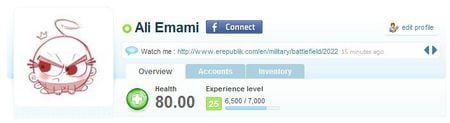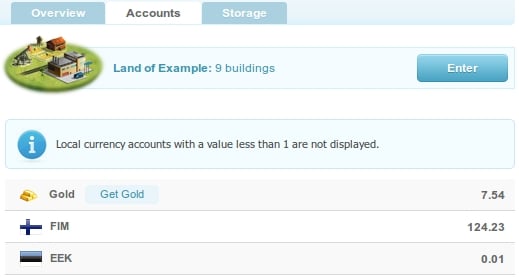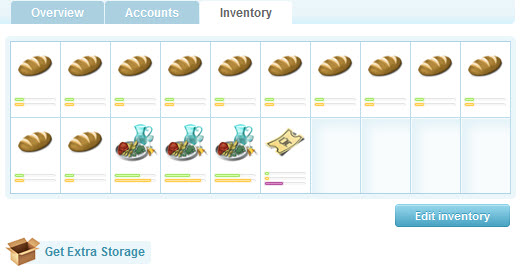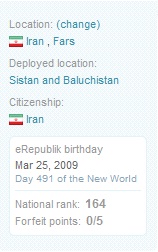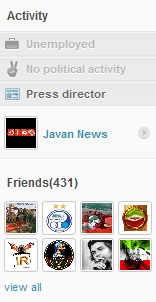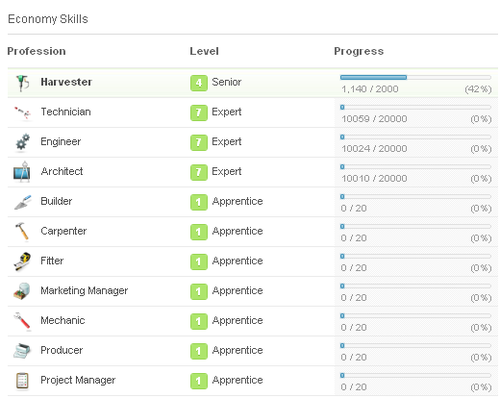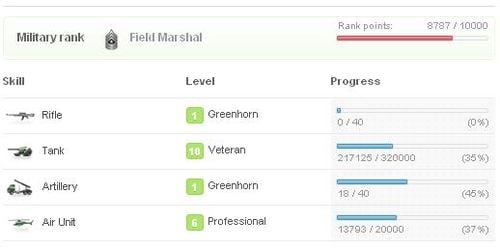Difference between revisions of "Rising:Profile"
Tim Veltkamp (Talk | contribs) (→Top Section) |
(grammar; linking; styling) |
||
| (3 intermediate revisions by the same user not shown) | |||
| Line 1: | Line 1: | ||
| + | {{DISPLAYTITLE:Profile}} | ||
{{LangMenu}} | {{LangMenu}} | ||
| − | {{Rising}}{{ | + | {{Rising}} |
| − | + | {{TOCright}} | |
Your '''profile''' can be easily accessed by clicking on your citizen name from the permanent profile review on the left side. On your profile page, you will find all the information about your citizen in eRepublik, divided into several categories. | Your '''profile''' can be easily accessed by clicking on your citizen name from the permanent profile review on the left side. On your profile page, you will find all the information about your citizen in eRepublik, divided into several categories. | ||
| + | |||
| + | '''The profile page has been through many small changes during the Rising, below are the information from the start of Rising with notices of changes until 2011'''. | ||
==Top Section== | ==Top Section== | ||
| − | [[File:Profile | + | [[File:Profile Rising.jpg|thumb|450px|right]] |
| − | In this section you will find your basic information about your citizen. You can see your latest shouts, browse through shouts via next / previous buttons. | + | In this section, you will find your basic information about your citizen. You can see your latest shouts, browse through shouts via next / previous buttons. |
'''Features:''' <br> | '''Features:''' <br> | ||
| − | *[[File: | + | *[[File:Icon Rising online.png]]The Green Dot next to your name indicates that you are online |
| − | *[[File:Fbconnect.png]] Connect button that allows you to synchronize your eRepublik and Facebook accounts. | + | *[[File:Fbconnect.png]] Connect button that allows you to synchronize your eRepublik and Facebook accounts. (''This option was later removed'') |
*[[File:Wiki_Link_blackbook.jpg]] wikilink to your own Citizen Page on the Official eRepublik Wiki | *[[File:Wiki_Link_blackbook.jpg]] wikilink to your own Citizen Page on the Official eRepublik Wiki | ||
| − | *[[File: | + | *[[File:Icon game moderator 1.png]] the Moderator icon, if the player is a moderator |
| − | *[[File:Ambassador.gif]]If the citizen is members of the | + | *[[File:Ambassador.gif]]If the citizen is members of the Ambassador Program, he will have the program icon. |
| − | *[[File: | + | *[[File:Icon Rising edit profile.png]] Edit profile link |
| − | *[[File: | + | *Shouts space |
| − | *[[File: | + | *Three tabs: |
| − | + | **Tab [[Rising:Profile#Overview Tab|Overview]] | |
| + | **[[File:Icon Rising accounts tab.png]] Tab [[Rising:Profile#Accounts Tab|Accounts]] | ||
| + | **[[File:Icon Rising inventory tab.png]] Tab [[Rising:Profile#Inventory/Storage Tab|Inventory]], later transformed to Tab Storage [[File:Icon Rising storage tab.png]] | ||
===Facebook Connect=== | ===Facebook Connect=== | ||
| − | Clicking "'''Connect'''" will launch a pop up window where citizen is asked to log in to their Facebook profile. This will synchronize user's eRepublik and Facebook accounts. Facebook connection is used to automatically publish certain eRepublik related news on user's wall on Facebook. | + | Clicking "'''Connect'''" will launch a pop up window where a citizen is asked to log in to their Facebook profile. This will synchronize the user's eRepublik and Facebook accounts. Facebook connection is used to automatically publish certain eRepublik related news on the user's wall on Facebook. This news includes gaining new achievements, buying a new house and voting. All the news posted on user's wall includes citizen's [[Rising:Invite friends|invitation link]]. |
{{-}} | {{-}} | ||
| − | == | + | ===Overview Tab=== |
[[File:Accounts tab.jpg|right]] | [[File:Accounts tab.jpg|right]] | ||
| − | + | Overview tab is automatically ''pressed'' when you click on your profile. | |
| + | *[[File:Icon health.png]] [[Rising:Health|Health]] status (''later removed from this position and replaced by [[Energy]]'') | ||
| + | *[[File:Icon happiness.png]] [[Rising:Happiness|Happiness]] status. (''later removed from the game due to changes in economic module'') | ||
| + | *[[Rising:Experience points|Experience points level]] and a dynamic bar that displays the number of points needed until the next level will be reached | ||
| − | The Get gold | + | ===Accounts Tab=== |
| − | + | Your citizen's [[Rising:My land|land]] with the number of buildings is presented. There is also button '''enter''' here if you and/or the visitor would like to check your land. (''This option was added later in 2010 and was removed in 2011 (etc) due to the changes in economic module.'') | |
| + | |||
| + | Your citizen's currency accounts are displayed. The order of currencies is the following: Gold, Citizenship currency, the currency of the country you're residing. Money used in your companies will be taken from your accounts. If an account has less than 1 currency, it will not be visible. | ||
| + | |||
| + | The '''Get gold''' link will lead you to '''buy gold''' page. | ||
| + | |||
| + | ===Inventory/Storage Tab=== | ||
| + | [[File:Inventory tab.jpg|right]] | ||
| + | Every citizen has an inventory with 20 places for products bought on the marketplace. You can click '''edit inventory''' you can change the position of your items (food, weapon, etc.). If you click on 'X' button, which appears when you go with your mouse cursor over a certain product, you can remove that product from the inventory - this option is used to make space for new products. Have in mind, '''if you remove any product, you can't bring it back'''. | ||
| + | |||
| + | Your house is also in the inventory. Inventory can be increased to 50 if you click on "Extra storage" and buy [[Rising:Extra storage|extra storage package]]. | ||
| − | + | When [[Rising:My land|land option]] was implemented inventory tab was replaced with storage. New storage tab will lead you to your '''Storage''' which is used to store your products. | |
| − | + | ||
| − | + | ||
==Citizen Information== | ==Citizen Information== | ||
Citizen information is structured by 4 sections: | Citizen information is structured by 4 sections: | ||
* Achievements | * Achievements | ||
| + | * Economy Skill | ||
* Military Skills | * Military Skills | ||
| + | * Chat rooms owned | ||
| − | There | + | There are also 2 columns: |
*Other Citizen Information | *Other Citizen Information | ||
*Activity | *Activity | ||
| Line 45: | Line 63: | ||
===Column Other Citizen Info=== | ===Column Other Citizen Info=== | ||
{| | {| | ||
| − | |[[File:Column1 | + | |[[File:Profile Rising-Column1.jpg|left|frame]] |
|style="vertical-align:top;"|<br> | |style="vertical-align:top;"|<br> | ||
| − | *Location and | + | *Location and Change residence button |
| − | * | + | *Citizenship |
** Citizenship is only shown if differs from location. | ** Citizenship is only shown if differs from location. | ||
| + | *Deployed location (''later option was completely removed'') | ||
*eRepublik Birthday | *eRepublik Birthday | ||
| + | **Date in real life | ||
| + | **eRepublik day | ||
*National Rank | *National Rank | ||
| + | *Forfeit points (''later removed from this position'') | ||
|} | |} | ||
===Column Activity=== | ===Column Activity=== | ||
{| | {| | ||
| − | |[[File:Column2 | + | |[[File:Profile Rising-Column2.jpg|frame|left]] |
|style="vertical-align:top;"| | |style="vertical-align:top;"| | ||
<br> | <br> | ||
| + | *Economy activity (''later completely removed due to changes in the economic module and replaced by military activity'') | ||
| + | **Unemployed (if you didn't have any job) | ||
| + | **[[Rising:Professions|Current profession]] and company in which you are working (''later it was the only company in which you are working'') | ||
*Political activity | *Political activity | ||
| − | * | + | **No political activity (if you were not in any political party) or one of the administrative positions: |
| − | ** | + | *** Country President |
| − | * | + | *** Congress member |
| − | *** | + | *** Party president |
| − | *** | + | *** Party member |
| − | * | + | **Name, avatar, party orientation and ideology |
| − | ** Name and | + | *Press director |
| − | + | ** Name and avatar of your newspaper | |
| − | * | + | *Friends (and a total number of them) |
| − | ** Name and avatar of your | + | |
| − | *Friends | + | |
**Upon clicking '''view all''', you will be redirected to the full list of your friends. | **Upon clicking '''view all''', you will be redirected to the full list of your friends. | ||
***The green dot indicates your friend is online. | ***The green dot indicates your friend is online. | ||
| Line 76: | Line 99: | ||
***Send a message to a friend by clicking the envelope icon. | ***Send a message to a friend by clicking the envelope icon. | ||
|} | |} | ||
| − | |||
===Achievements=== | ===Achievements=== | ||
| − | Here is where you will find the | + | [[File:Rising economy skill professions.png|thumb|right|500px|Economy skills with all 11 professions (after clicking show all skills on the profile page). Profession with a grey background is the one that citizen is training at the moment]] |
| − | {{ | + | Here is where you will find the achievements of your citizen. <br>Your citizen can be involved in different aspects of eRepublik such as the economy, politics, military and media. The number of achievements is marked with the number in the trophy. If achievement is still not achieved, the trophy is colored grey with no number on the trophy. |
| − | + | ||
| + | ===Economy Skill=== | ||
| + | {{Main|Rising:Professions|Rising:Economy skill}} | ||
| + | Economy skill is showing in which [[Rising:Professions|profession]] are you working, level of the profession and bar which was showing how much you need till the next level. Different professions were suitable for different markets. By clicking '''show all skills''' you were able to see all of your skills (see picture). Later professions were merged into one [[Rising:Economy skill|economy skill]] to improve the competitiveness of workers on the [[Rising:Job market|job market]]. | ||
===Military skills=== | ===Military skills=== | ||
| − | Here is where you can see your current [[military rank]] and your current [[ | + | [[File:Rising military skills.jpg|thumb|left|500px]] |
| + | Here is where you can see your current [[Rising:Military rank|military rank]] and your current [[Rising:Military skills|military skills]]. They are all listed and you will see their level and progress to the next level. Later all of the military skills were merged into one - [[Strength]]{{-}} | ||
| + | |||
| + | ===Chat rooms owned=== | ||
| + | [[File:Profile chat rooms.jpg|thumb|300px|Chat rooms you own with a name and description]]This is the list of chat rooms owned. Chat rooms contain name with a link to it and a description below it. If no chat rooms were owned, there was a button '''Create chat room''' which lead you to the [[Rising:Chat|page to create one]]. | ||
==Other Features== | ==Other Features== | ||
| − | + | [[File:Rising profile.jpg|thumb|right|500px|What other users see, image released before the official launch of Rising. History of all images after implementation can be seen [[:File:Profile others.jpg|here]]]] | |
When you visit the profile of another citizen, you will not see all of the information that you can see about yourself. You will also have some additional options. | When you visit the profile of another citizen, you will not see all of the information that you can see about yourself. You will also have some additional options. | ||
The four buttons in the top right corner: | The four buttons in the top right corner: | ||
| − | * '''Add as friend/Remove friend''' - Add (or remove the person) from the friends list | + | * '''Add as a friend/Remove friend''' - Add (or remove the person) from the friends' list |
* '''Send Message''' - send an in-game private message to another citizen | * '''Send Message''' - send an in-game private message to another citizen | ||
| − | * ''' | + | * '''Donate''' - enables the page where you can donate items and money to other citizens or organizations |
| + | * '''Report''' - if you wanted to report citizen for cheating/insulting, etc. This link leads to the Contact page | ||
Banned or Deceased players will also have a notice on their profile page stating that they are dead or why they were banned. | Banned or Deceased players will also have a notice on their profile page stating that they are dead or why they were banned. | ||
==See also== | ==See also== | ||
| − | * | + | *[[Rising:Time management|Time management]] |
| + | *[[Rising:Skill|Skills]] | ||
| + | *[[Rising:Rankings|Rankings]] | ||
| + | *[[Rising:Messages|Messages]] | ||
| + | *[[Rising:Invite friends|Invite friends]] | ||
Latest revision as of 15:54, 9 August 2019
| Languages: | ||||||||||||||||||||||||||||||||||||||||||||||||||||||||||||||||||||||||||||||
| ||||||||||||||||||||||||||||||||||||||||||||||||||||||||||||||||||||||||||||||

|
This page has been saved as historical information from Rising.
|
Your profile can be easily accessed by clicking on your citizen name from the permanent profile review on the left side. On your profile page, you will find all the information about your citizen in eRepublik, divided into several categories.
The profile page has been through many small changes during the Rising, below are the information from the start of Rising with notices of changes until 2011.
Top Section
In this section, you will find your basic information about your citizen. You can see your latest shouts, browse through shouts via next / previous buttons.
Features:
 The Green Dot next to your name indicates that you are online
The Green Dot next to your name indicates that you are online Connect button that allows you to synchronize your eRepublik and Facebook accounts. (This option was later removed)
Connect button that allows you to synchronize your eRepublik and Facebook accounts. (This option was later removed) wikilink to your own Citizen Page on the Official eRepublik Wiki
wikilink to your own Citizen Page on the Official eRepublik Wiki the Moderator icon, if the player is a moderator
the Moderator icon, if the player is a moderator If the citizen is members of the Ambassador Program, he will have the program icon.
If the citizen is members of the Ambassador Program, he will have the program icon.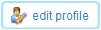 Edit profile link
Edit profile link - Shouts space
- Three tabs:
Facebook Connect
Clicking "Connect" will launch a pop up window where a citizen is asked to log in to their Facebook profile. This will synchronize the user's eRepublik and Facebook accounts. Facebook connection is used to automatically publish certain eRepublik related news on the user's wall on Facebook. This news includes gaining new achievements, buying a new house and voting. All the news posted on user's wall includes citizen's invitation link.
Overview Tab
Overview tab is automatically pressed when you click on your profile.
 Health status (later removed from this position and replaced by Energy)
Health status (later removed from this position and replaced by Energy) Happiness status. (later removed from the game due to changes in economic module)
Happiness status. (later removed from the game due to changes in economic module)- Experience points level and a dynamic bar that displays the number of points needed until the next level will be reached
Accounts Tab
Your citizen's land with the number of buildings is presented. There is also button enter here if you and/or the visitor would like to check your land. (This option was added later in 2010 and was removed in 2011 (etc) due to the changes in economic module.)
Your citizen's currency accounts are displayed. The order of currencies is the following: Gold, Citizenship currency, the currency of the country you're residing. Money used in your companies will be taken from your accounts. If an account has less than 1 currency, it will not be visible.
The Get gold link will lead you to buy gold page.
Inventory/Storage Tab
Every citizen has an inventory with 20 places for products bought on the marketplace. You can click edit inventory you can change the position of your items (food, weapon, etc.). If you click on 'X' button, which appears when you go with your mouse cursor over a certain product, you can remove that product from the inventory - this option is used to make space for new products. Have in mind, if you remove any product, you can't bring it back.
Your house is also in the inventory. Inventory can be increased to 50 if you click on "Extra storage" and buy extra storage package.
When land option was implemented inventory tab was replaced with storage. New storage tab will lead you to your Storage which is used to store your products.
Citizen Information
Citizen information is structured by 4 sections:
- Achievements
- Economy Skill
- Military Skills
- Chat rooms owned
There are also 2 columns:
- Other Citizen Information
- Activity
Column Other Citizen Info
|
Column Activity
|
|
Achievements
Here is where you will find the achievements of your citizen.
Your citizen can be involved in different aspects of eRepublik such as the economy, politics, military and media. The number of achievements is marked with the number in the trophy. If achievement is still not achieved, the trophy is colored grey with no number on the trophy.
Economy Skill
Economy skill is showing in which profession are you working, level of the profession and bar which was showing how much you need till the next level. Different professions were suitable for different markets. By clicking show all skills you were able to see all of your skills (see picture). Later professions were merged into one economy skill to improve the competitiveness of workers on the job market.
Military skills
Here is where you can see your current military rank and your current military skills. They are all listed and you will see their level and progress to the next level. Later all of the military skills were merged into one - Strength
Chat rooms owned
This is the list of chat rooms owned. Chat rooms contain name with a link to it and a description below it. If no chat rooms were owned, there was a button Create chat room which lead you to the page to create one.Other Features
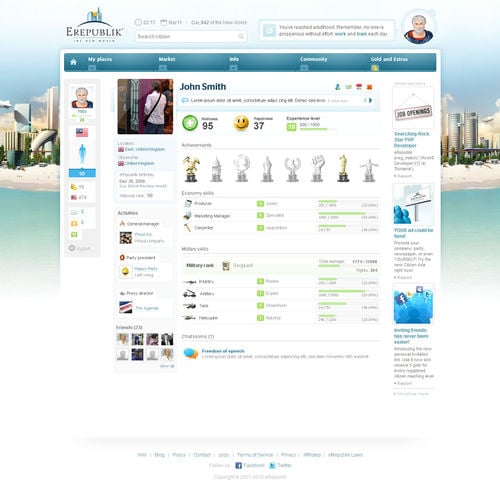
When you visit the profile of another citizen, you will not see all of the information that you can see about yourself. You will also have some additional options.
The four buttons in the top right corner:
- Add as a friend/Remove friend - Add (or remove the person) from the friends' list
- Send Message - send an in-game private message to another citizen
- Donate - enables the page where you can donate items and money to other citizens or organizations
- Report - if you wanted to report citizen for cheating/insulting, etc. This link leads to the Contact page
Banned or Deceased players will also have a notice on their profile page stating that they are dead or why they were banned.