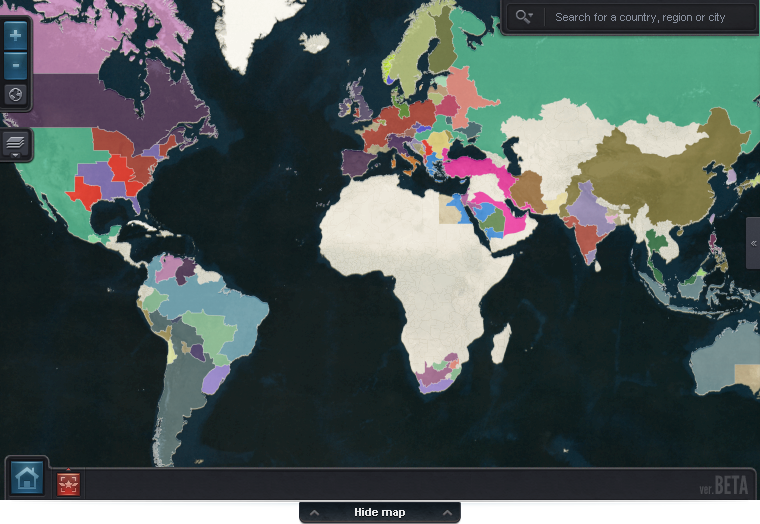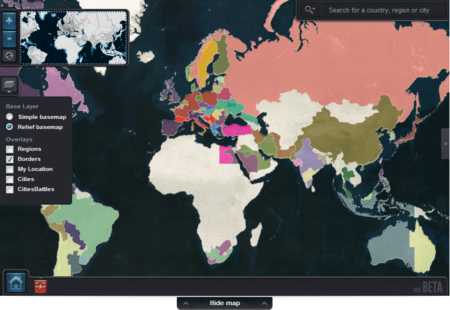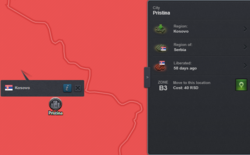World map
From eRepublik Official Wiki
| Languages: | ||||||||||||||||||||||||||||||||||||||||||||||||||||||||||||||
| ||||||||||||||||||||||||||||||||||||||||||||||||||||||||||||||
The map is accessible from the last option of the "Community" tab of the menu.
In order to close the map, press the green button "X" on the top right corner of the map.
- Overlays
- My Location - Current Location will be shown
- Cities - Capital Cities of the regions will be shown with this:

- Cities Battles - Should be used with City overlay for an easier overview; A symbol
 will be shown in the regions where you can fight
will be shown in the regions where you can fight - Regions - Regions will be filled with the color of the Country
- Resources - It will show the region's name and its resources
- Icons
- The World-Symbol (top left side of the map) will show you the range of your current view
- The House-Symbol (bottom center side of the map) will send your view to your current location
- The red symbol (bottom center side of the map) will show you the location of your daily order
- You can search for countries, regions or cities in the search function (top right side of the map)
- Clicking on a region
- When you click on a region, there will pop out an information screen containing the city name, region name and number of visitors to the region, region's original owner, status of the region (if it is under the control of the original owner or under occupation and for how long) and the region's resources.
- If you click on the "i" symbol another menu will pop out containing the city name, region name, region's original owner, status of the region (if it is under the control of the original owner or under occupation and for how long), travel zone and if it is possible to move there, the cost of moving to the region and button move to this location.
- When you click on a region, there will pop out an information screen containing the city name, region name and number of visitors to the region, region's original owner, status of the region (if it is under the control of the original owner or under occupation and for how long) and the region's resources.
- Right menu
- There is also right hidden menu, which if you click will pop out information, by default, regarding the region where you are currently located; containing the city name, region name, region's original owner, status of the region (if it is under the control of the original owner or under occupation and for how long).
See also
- Travel
- Historical map - This one was the previous map of the New World.