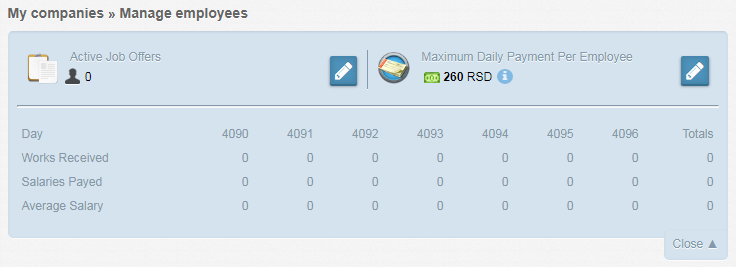Difference between revisions of "Manage employees"
From eRepublik Official Wiki
(→Job offers: max 5 employees rule) |
(updated) |
||
| Line 1: | Line 1: | ||
{{LangMenu}} | {{LangMenu}} | ||
'''Employee details''' can be accessed by clicking the '''Manage employees''' button on the [[Company (presentation page)|Company page]]. The employee list and job offers of that company can be found there. [[General manager]]s have also a possibility to manage company's employees and add/remove job offers | '''Employee details''' can be accessed by clicking the '''Manage employees''' button on the [[Company (presentation page)|Company page]]. The employee list and job offers of that company can be found there. [[General manager]]s have also a possibility to manage company's employees and add/remove job offers | ||
| − | + | ||
== Employee list == | == Employee list == | ||
[[File:Manage_employees1.png|frame]] | [[File:Manage_employees1.png|frame]] | ||
| − | All employees of a | + | All employees of a citizen are listed here. |
| − | ''' | + | '''You will see:''' |
* Name, avatar, and link to [[profile]] | * Name, avatar, and link to [[profile]] | ||
| − | * | + | * status of your employees |
| − | * | + | ** red is standing for: not worked on that day |
| + | ** green is standing for: worked on that day | ||
| + | ** grey is standing for: not worked today | ||
While hovering over productivity history, following information is available: | While hovering over productivity history, following information is available: | ||
| − | * | + | * not worked (red) |
| − | * | + | * worked (green) |
| − | * | + | * no information (grey) |
'''General manager's have following options:''' | '''General manager's have following options:''' | ||
| Line 22: | Line 24: | ||
== Job offers == | == Job offers == | ||
[[File:Manage_employees.png|frame]] | [[File:Manage_employees.png|frame]] | ||
| − | The job offers screen shows all active offers | + | The job offers screen shows all active offers you have. As General managers you also have option to: |
| − | + | ||
| − | |||
* Edit offers | * Edit offers | ||
* Post new offers | * Post new offers | ||
=== How to post offers? === | === How to post offers? === | ||
| − | To post a new offer, general manager | + | To post a new offer, general manager must click [[File:Create.png]] button. A new offer will appear where they can choose: |
| − | + | ||
* Amount of offers | * Amount of offers | ||
* Salary | * Salary | ||
| Line 39: | Line 38: | ||
*put an offer with salary less than minimum wage: | *put an offer with salary less than minimum wage: | ||
** ''The country's minimum wage is x.xx. You cannot set the salary lower than the minimum wage.'' | ** ''The country's minimum wage is x.xx. You cannot set the salary lower than the minimum wage.'' | ||
| − | *put an offer | + | *put an offer with a higher amount of offers than you could let work in all of your companies: |
| − | ** '' | + | ** ''You can add a maximum of xxx job offers. '' |
| − | + | ||
| − | + | ||
== See also == | == See also == | ||
Revision as of 06:01, 19 April 2012
| Languages: | |||||||||||||||||||||||||||||||||||||||||||||||||||||||||||||||||||
| |||||||||||||||||||||||||||||||||||||||||||||||||||||||||||||||||||
Employee details can be accessed by clicking the Manage employees button on the Company page. The employee list and job offers of that company can be found there. General managers have also a possibility to manage company's employees and add/remove job offers
Employee list
All employees of a citizen are listed here.
You will see:
- Name, avatar, and link to profile
- status of your employees
- red is standing for: not worked on that day
- green is standing for: worked on that day
- grey is standing for: not worked today
While hovering over productivity history, following information is available:
- not worked (red)
- worked (green)
- no information (grey)
General manager's have following options:
- Edit salary
- Fire employee
Job offers
The job offers screen shows all active offers you have. As General managers you also have option to:
- Edit offers
- Post new offers
How to post offers?
To post a new offer, general manager must click ![]() button. A new offer will appear where they can choose:
button. A new offer will appear where they can choose:
- Amount of offers
- Salary
Notices:
If general manager tries to:
- put an offer with salary less than minimum wage:
- The country's minimum wage is x.xx. You cannot set the salary lower than the minimum wage.
- put an offer with a higher amount of offers than you could let work in all of your companies:
- You can add a maximum of xxx job offers.
See also
![]() Back to Company (presentation page) page
Back to Company (presentation page) page