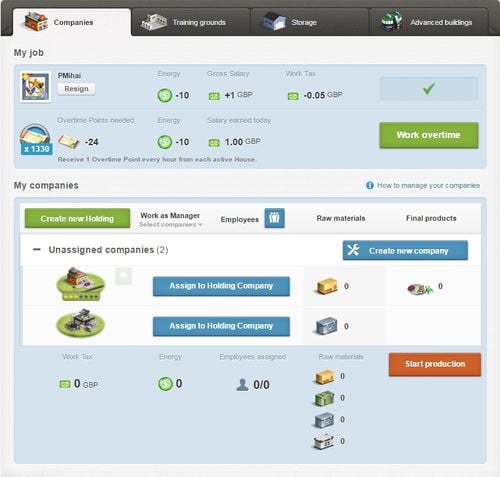Company (presentation page)
eRepublik link: https://www.erepublik.com/en/economy/myCompanies
| Languages: | |||||||||||||||||||||||||||||||||||||||||||||||||||||||||||||||||||||
| |||||||||||||||||||||||||||||||||||||||||||||||||||||||||||||||||||||
This is the presentation page of your companies. You will be able to view different information about companies.
Company Information
Employer
In the header you get information about the company you are working in and its employer:- Your employer's avatar
- His name and link to his profile
- You can also resign from the job
- Information about working in this company (loss of energy, salary, work tax and the possibility to work daily in the company if you didn't work that day already)
Overtime
Working overtime is a feature that allows citizens to work as employees multiple times a day.
My Companies
Here you can see all the things you can do concerning your companies.
Tools
There are some tools that help you with organizing your companies and your employees:
- Create new holding will create a holding company
- Work as manager enables you to select your companies where you would like to work
will show you your Employee details
After these three basic tools, you will have more tools regarding your companies:
- List of holding companies and companies who are not unassigned to any holding companies (they will have button assign to holding company visible)
 will create the company
will create the company will sell or dissolve the company
will sell or dissolve the company will upgrade the company
will upgrade the company- the last
 will link you to the Marketplace, where you can buy Raw materials, if you need some to work or to let your employees work.
will link you to the Marketplace, where you can buy Raw materials, if you need some to work or to let your employees work.
Company overview
- Companies
- You can see the sort of the company
- You can also see the Customization level of the company by looking at the stars below the picture
- You can chose to upgrade, downgrade or dissolve company if you can see the symbols next to the company picture. By choosing the symbol you chose which of the actions you want to do for that company.
Note: Not all of the company types can be upgraded and downgraded.
- Work as Manager
- if the man is grey you haven't worked in that company today and you won't do it by clicking "start production".
- if the man is black you haven't worked in that company today and will work in it by clicking "start production".
- if the man is green you have already worked in that company today. You can use that company tomorrow again.
- if start production is red, it means that one of the next conditions are not met:
- employees are not selected
- general manager job is not selected
- there is nothing to be produced
- Employees
- Grey means that you don't intend to let an employee work there.
- Black means that one (or more) employees will work there if you click "start production".
- Green means that you used an employee at this company. You can use that working place tomorrow again.
Note: In order to hire employees, the company manager must have an Adult Title.
- Raw materials
-
 shows how much Food raw material will be produced or used
shows how much Food raw material will be produced or used -
 shows how much Weapon raw material will be produced or used
shows how much Weapon raw material will be produced or used -
 shows how much House raw material will be produced or used
shows how much House raw material will be produced or used -
 shows how much Aircraft raw material will be produced or used
shows how much Aircraft raw material will be produced or used
-
- Final products
- You can see how much of final products you created by working
The footer presents information about the things you use while starting your production.
- Energy
- here you can see the amount of energy you will use by working as a manager in the companies you have chosen.
- the amount will be updated immediately when you change your options.
- Employees
- here you can see how many employees you will use when starting the production.
- the second number shows you the amount of employee work you stocked.
- the numbers will be updated immediately when you change your options.
- Raw materials
- here you can see what happens to your raw material when you start the production.
-
 shows what is going to happen to your Food raw material.
shows what is going to happen to your Food raw material. -
 shows what is going to happen to your Weapon raw material.
shows what is going to happen to your Weapon raw material. -
 shows what is going to happen to your House raw material
shows what is going to happen to your House raw material -
 shows what is going to happen to your Aircraft raw material
shows what is going to happen to your Aircraft raw material
Note: If the numbers are negative the amount will be taken out of you storage. If it is positive the amount will be added to your storage.
- Start production
- If you click on this button you will work with the options mentioned above.
- you will lose energy (and possibly raw materials) and will get products and experience points.