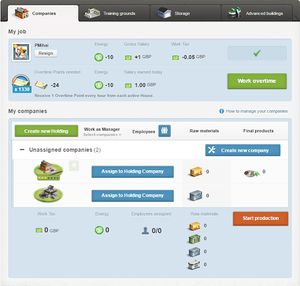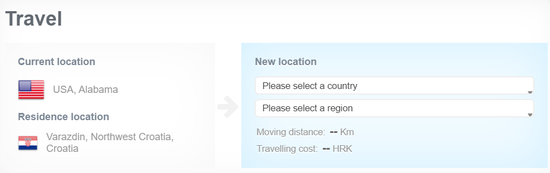Difference between revisions of "My places"
Democr1tus (Talk | contribs) m |
|||
| (19 intermediate revisions by 10 users not shown) | |||
| Line 1: | Line 1: | ||
| − | {{ | + | {{LangMenu}} |
| − | {{ | + | {{Game Menu}} |
| + | {{-}}{{TOCright}} | ||
| − | [[ | + | My places is the second option on the [[Main menu]] and consists of 6 options. |
| − | + | ||
| − | + | ||
| − | + | ||
| − | + | My places is also a [[Page shortcuts|shortcut]] (''SHIFT+L keyboard shortcut'') that actually leads to the [https://www.erepublik.com/en/economy/myCompanies companies] option where a citizen can easily see 4 out of the 6 aforementioned options. | |
| − | + | ==Residence== | |
| − | |} | + | {{Main|Residence}} |
| + | An option which leads to the [[city]] where the [[citizen]] established their residence. | ||
| + | ==Companies== | ||
| + | [[File:Company_presentation_page.jpg|300px|thumb|Companies tab; you can get here also by using the shortcut Shift+L]] | ||
| + | {{Main|Work|Company (presentation page)}} | ||
| + | This is an option where the citizen can find out everything about employment. It is divided into two sections. | ||
| + | * Job | ||
| + | * Companies | ||
| − | + | The first section is focused on the job that citizen has and here citizen can [[work]]. However, if the citizen is unemployed, there will be a link to the [[job market]]. | |
| − | + | The companies section is much more complex and it is focused on the companies that citizen owns. Here there will be also an option to ''work as a manager'' if a citizen has any of these companies. | |
| − | + | Note: ''This is also the section where shortcut My places will lead to'' | |
| + | [[File:My_places.jpg|center|thumb|550px|The links to citizen's companies and workplace, training grounds, storage and advanced buildings.]] | ||
| − | + | ==Training grounds== | |
| + | {{Main|Training grounds}} | ||
| + | An option which shows current training facilities of the citizen and here citizen can [[train]] to raise their [[Strength]]. | ||
| − | + | ==Storage== | |
| + | {{Main|Storage}} | ||
| + | An option where the citizen can see their whole inventory. | ||
| − | == | + | ==Advanced buildings== |
| − | + | {{Main|Advanced buildings}} | |
| − | + | An option where the citizen can see their special buildings. | |
| − | + | ==Travel== | |
| + | {{Main|Travel}} | ||
| + | [[File:Travel.png|thumb|550px|Travel pop-up window]] | ||
| + | This will lead to a pop-up the travel window, in which citizen can view: | ||
| + | * on the left the info about your current location and your residence location | ||
| + | * on the right side the selection of the new location with two drop-down lists: | ||
| + | ** the destination country; | ||
| + | ** the destination region, from a list of regions that the destination country currently controls. Note: If the selected destination country has no regions under their control, no regions are selectable; another destination country has to be selected. | ||
| + | Once done, press the ''Move to position'' button to move to the new region. | ||
| − | + | Once the new location has been selected new items will be shown: | |
| − | + | * Moving distance in kilometres | |
| + | * Travelling cost | ||
| + | * '''Move to location''' button that citizen can click to move to that new region. | ||
| − | + | ==See also== | |
| + | * [[Daily tasks]] | ||
| + | Historical info: | ||
| + | * [[One:My places]] | ||
| + | * [[Rising:My places]] | ||
| + | * [[Rising:My land]] | ||
| + | * [[Rising:Residence]] (aka ''Town center'') | ||
| + | {{MenuEconomy}} | ||
| − | + | [[Category:Playing the Game]] | |
| − | + | ||
| − | + | ||
| − | + | ||
| − | + | ||
| − | + | ||
| − | + | ||
| − | + | ||
| − | + | ||
| − | + | ||
| − | + | ||
| − | + | ||
| − | + | ||
| − | + | ||
| − | + | ||
| − | [[ | + | |
Latest revision as of 08:19, 25 July 2020
| Languages: | ||||||||||||||||||||||||||||||||||||||||||||||||||||||||||
| ||||||||||||||||||||||||||||||||||||||||||||||||||||||||||
My places is the second option on the Main menu and consists of 6 options.
My places is also a shortcut (SHIFT+L keyboard shortcut) that actually leads to the companies option where a citizen can easily see 4 out of the 6 aforementioned options.
Residence
An option which leads to the city where the citizen established their residence.
Companies
This is an option where the citizen can find out everything about employment. It is divided into two sections.
- Job
- Companies
The first section is focused on the job that citizen has and here citizen can work. However, if the citizen is unemployed, there will be a link to the job market.
The companies section is much more complex and it is focused on the companies that citizen owns. Here there will be also an option to work as a manager if a citizen has any of these companies.
Note: This is also the section where shortcut My places will lead to
Training grounds
An option which shows current training facilities of the citizen and here citizen can train to raise their Strength.
Storage
An option where the citizen can see their whole inventory.
Advanced buildings
An option where the citizen can see their special buildings.
Travel
This will lead to a pop-up the travel window, in which citizen can view:
- on the left the info about your current location and your residence location
- on the right side the selection of the new location with two drop-down lists:
- the destination country;
- the destination region, from a list of regions that the destination country currently controls. Note: If the selected destination country has no regions under their control, no regions are selectable; another destination country has to be selected.
Once done, press the Move to position button to move to the new region.
Once the new location has been selected new items will be shown:
- Moving distance in kilometres
- Travelling cost
- Move to location button that citizen can click to move to that new region.
See also
Historical info:
- One:My places
- Rising:My places
- Rising:My land
- Rising:Residence (aka Town center)