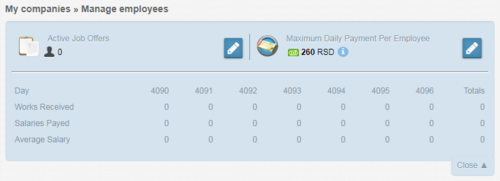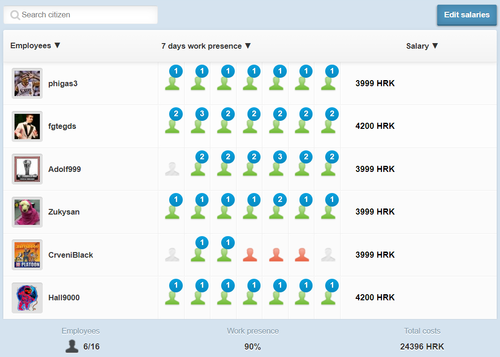Difference between revisions of "Manage employees"
m (link correction) |
|||
| (5 intermediate revisions by 2 users not shown) | |||
| Line 1: | Line 1: | ||
| − | {{LangMenu}} | + | {{Integration|https://www.erepublik.com/en/economy/manage-employees}} |
| − | ''' | + | {{LangMenu}}{{-}}{{Game Menu}}{{TOCright}} |
| + | '''Manage employees''' can be accessed by clicking the ''Manage employees'' button on the [[Company (presentation page)|Company page]]. If you have employees already employed, the page can also be accessed by selecting the ''Manage employees'' option on the [[My places]] menu. This option is not visible on the menu if you have no [[employee]]s to manage. | ||
| − | + | [[General manager]]s can manage the company's employees, therefore on this page, they can see the employee list, job offers (hiring possibilities), do the salary modifications and they can fire employees. | |
| − | [[ | + | |
| − | + | ||
| − | + | NOTE: To hire employees, the company general manager must have an '''[[Personal_title|Adult Title]]'''. | |
| − | + | ||
| − | + | ||
| − | + | ||
| − | + | ||
| − | + | ||
| − | + | == Manage employees == | |
| − | * not | + | [[File:Manage_employees.png|right|500px]] |
| − | + | At the top of the page general manager has three main options: | |
| − | * | + | * Active job offers |
| + | * Maximum daily payment per employee | ||
| + | * Open/close stats | ||
| + | |||
| + | === How to post and edit job offers? === | ||
| + | The first option shows the active job offers, the number of job offers and the initial salary offered. Clicking on the button next to it will enable the general manager to: | ||
| + | * Change the number of offers offered | ||
| + | * Change the salary offered | ||
| + | |||
| + | ;Important: | ||
| + | *The general manager cannot: | ||
| + | **put an offer with a salary less than [[minimum wage]]; | ||
| + | *** this information is available in the [[Economy]] tab of the country | ||
| + | **put an offer with a higher amount of offers than you could let work in all of your companies; | ||
| + | *** this number is visible at the bottom of the manage employees page | ||
| + | **NOTE: In case of exceeding these numbers, an error warning will be displayed. | ||
| + | *Employment offers will only be visible in countries where the general manager has [[Holding company|Holding Companies]] and the offer respects the Minimum Wage restrictions. | ||
| + | |||
| + | === Maximum daily payment per employee === | ||
| + | Just next to the first option, this second option provides the [[general manager]] an opportunity to set the cap on how much [[currency]] they are willing to spend per employee. Initially, it shows the set number, however clicking on the edit button on the right, the general manager can update the value. | ||
| + | ;NOTE: Employees will not be able to work for more than the salary limit per day (and will receive an error when they reach the limit). Set to ZERO (0) to disable the salary cap. | ||
| + | |||
| + | === Stats === | ||
| + | The final option in the upper part of the page provides statistics about: | ||
| + | * [[Work ticket]]s received | ||
| + | * Salary paid out | ||
| + | * Average salary per one work ticket. | ||
| + | Statistics cover the last 7 days (today + previous 6 days) and the total for them. | ||
| + | |||
| + | == Employee list == | ||
| + | [[File:Manage_employees1.png|right|500px]] | ||
| + | All employees employed by the general manager are listed just below the top part of the page. | ||
| − | '''General manager | + | '''General manager will see:''' |
| − | * | + | * Avatar and name of an employee with a link to the employee's [[profile]] |
| − | * | + | * 7 days work presence; starting from the "last" day; the current day is on the right side |
| − | + | ** red means: not worked on that day | |
| − | + | ** green means: worked on that day | |
| − | [[ | + | ** grey means: not worked today or not being employed on that day |
| − | + | ** While hovering over work presence history, the following information is available: | |
| + | *** not worked (red) | ||
| + | *** [[work]]ed (green) | ||
| + | *** no information (grey) | ||
| + | *Salary | ||
| − | + | Please note that information can be sorted ascending or descending by ''Name'' or ''Salary'' and a search bar can be used to filter out the employees based on characters in their names. | |
| − | + | ||
| − | === | + | === Adjusting salaries and firing employees === |
| − | + | '''General managers have the following options after they click the '''edit salaries''' button:''' | |
| − | * | + | * Fire employee; a checkbox appears in front of the employee's avatar which has to be marked if that employee is to be fired. After marking all employees a button on the rights side will become red and state ''Fire X employees''. Clicking on the button will prompt one more check to confirm and after confirming that prompt employee will be fired. |
| − | + | * Edit salary; a general manager can simply enter a new salary in the box on the right and click save. | |
| − | + | ;Important notes: | |
| − | + | * ''Termination can be done at any time'' | |
| − | + | * ''Salary can't be decreased during the first three days'' | |
| − | + | ||
| − | + | ||
| − | + | ||
== See also == | == See also == | ||
*[[Job market]] | *[[Job market]] | ||
| + | *[[One:Employee details]] - how the information about employees was visible during [[V1]] version of the game. | ||
| − | + | {{MenuEconomy}}[[Category:Economy]] | |
| − | {{MenuEconomy}}[[Category: | + | |
Latest revision as of 16:09, 1 April 2023
eRepublik link: https://www.erepublik.com/en/economy/manage-employees
| Languages: | |||||||||||||||||||||||||||||||||||||||||||||||||||||||||||||||||||
| |||||||||||||||||||||||||||||||||||||||||||||||||||||||||||||||||||
Manage employees can be accessed by clicking the Manage employees button on the Company page. If you have employees already employed, the page can also be accessed by selecting the Manage employees option on the My places menu. This option is not visible on the menu if you have no employees to manage.
General managers can manage the company's employees, therefore on this page, they can see the employee list, job offers (hiring possibilities), do the salary modifications and they can fire employees.
NOTE: To hire employees, the company general manager must have an Adult Title.
Manage employees
At the top of the page general manager has three main options:
- Active job offers
- Maximum daily payment per employee
- Open/close stats
How to post and edit job offers?
The first option shows the active job offers, the number of job offers and the initial salary offered. Clicking on the button next to it will enable the general manager to:
- Change the number of offers offered
- Change the salary offered
- Important
- The general manager cannot:
- put an offer with a salary less than minimum wage;
- this information is available in the Economy tab of the country
- put an offer with a higher amount of offers than you could let work in all of your companies;
- this number is visible at the bottom of the manage employees page
- NOTE: In case of exceeding these numbers, an error warning will be displayed.
- put an offer with a salary less than minimum wage;
- Employment offers will only be visible in countries where the general manager has Holding Companies and the offer respects the Minimum Wage restrictions.
Maximum daily payment per employee
Just next to the first option, this second option provides the general manager an opportunity to set the cap on how much currency they are willing to spend per employee. Initially, it shows the set number, however clicking on the edit button on the right, the general manager can update the value.
- NOTE
- Employees will not be able to work for more than the salary limit per day (and will receive an error when they reach the limit). Set to ZERO (0) to disable the salary cap.
Stats
The final option in the upper part of the page provides statistics about:
- Work tickets received
- Salary paid out
- Average salary per one work ticket.
Statistics cover the last 7 days (today + previous 6 days) and the total for them.
Employee list
All employees employed by the general manager are listed just below the top part of the page.
General manager will see:
- Avatar and name of an employee with a link to the employee's profile
- 7 days work presence; starting from the "last" day; the current day is on the right side
- red means: not worked on that day
- green means: worked on that day
- grey means: not worked today or not being employed on that day
- While hovering over work presence history, the following information is available:
- not worked (red)
- worked (green)
- no information (grey)
- Salary
Please note that information can be sorted ascending or descending by Name or Salary and a search bar can be used to filter out the employees based on characters in their names.
Adjusting salaries and firing employees
General managers have the following options after they click the edit salaries button:
- Fire employee; a checkbox appears in front of the employee's avatar which has to be marked if that employee is to be fired. After marking all employees a button on the rights side will become red and state Fire X employees. Clicking on the button will prompt one more check to confirm and after confirming that prompt employee will be fired.
- Edit salary; a general manager can simply enter a new salary in the box on the right and click save.
- Important notes
- Termination can be done at any time
- Salary can't be decreased during the first three days
See also
- Job market
- One:Employee details - how the information about employees was visible during V1 version of the game.