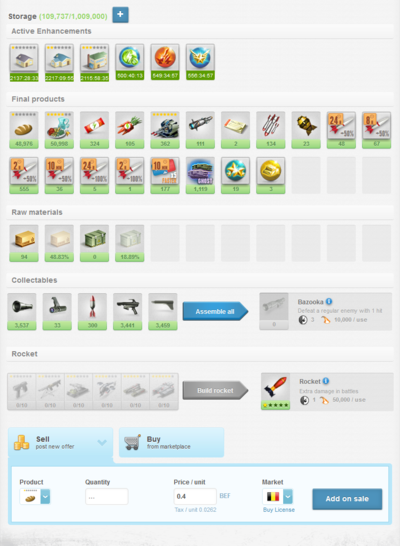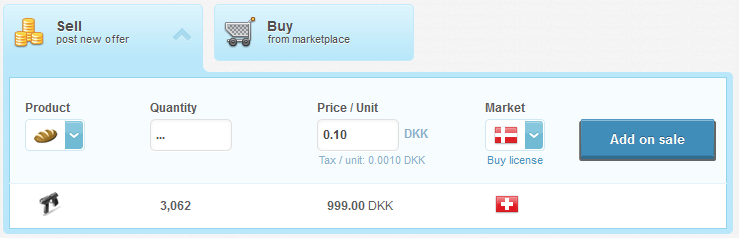Difference between revisions of "Storage"
(update / inUse added as still need to review some things) |
Democr1tus (Talk | contribs) m |
||
| Line 60: | Line 60: | ||
=== Rocket === | === Rocket === | ||
{{Main|Rocket factory}} | {{Main|Rocket factory}} | ||
| − | The Rocket category shows the requirements | + | The Rocket category shows the requirements that you need to produce a rocket or a damage booster. |
*If you have enough weapons (Q1-Q6) you can create a [[Rocket_factory|Rocket]] by clicking ''Build Rocket'' button. | *If you have enough weapons (Q1-Q6) you can create a [[Rocket_factory|Rocket]] by clicking ''Build Rocket'' button. | ||
*If you have enough weapons (Q1-Q6) you can create a [[Booster#Ground|Ground Damage Booster]] by clicking ''Build Damage Booster'' button. | *If you have enough weapons (Q1-Q6) you can create a [[Booster#Ground|Ground Damage Booster]] by clicking ''Build Damage Booster'' button. | ||
''Notes'': | ''Notes'': | ||
| − | *After clicking the ''build'' button, the | + | *After clicking the ''build'' button, the corresponding amount of weapons will be deducted from your storage |
| − | *Damage Booster can only be built in the [[Rocket factory]] of Q4 or Q5 level | + | *The Damage Booster can only be built in the [[Rocket factory]] of Q4 or Q5 level |
*There are limits on how many rockets you can build on a daily basis. | *There are limits on how many rockets you can build on a daily basis. | ||
Revision as of 16:40, 7 August 2022
eRepublik link: https://www.erepublik.com/en/economy/inventory
| Languages: | ||||||||||||||||||||||||||||||||||||||||||||||||||||||||||||||
| ||||||||||||||||||||||||||||||||||||||||||||||||||||||||||||||
| This article is actively undergoing a major edit for a short while. To help avoid edit conflicts, please do not edit this page while this message is displayed. This page was last edited at 16:40, 7 August 2022 (PST) by Democr1tus. |
Tip: You can access your storage with SHIFT+S keyboard shortcut.
Contents
Storage space
On the top of the storage page, the citizen can find out how much of storage space is in the storage. Some items in the storage do not count toward the storage quota and some do.
The storage slots
Your storage is presented in slots. In each slot, you are able to hold many items. Each slot holds an item of the same quality.Active enhancements
The top category of slots is dedicated to all of the enhancements citizens have in use. This can be activated houses or one of many boosters that citizen enabled. Active enhancements do not count toward the storage quota. Each enhancement has a counter on the bottom of its slot which indicates when that enhancement will become inactive.
Hovering over the icon of an active enhancement will show:
- Enhancement name and its quality
- Quantity and its attributes
- Item description (benefits of the enhancement)
Final products
Final products is a category of mixed items. Items in this category which do count toward the storage quota are:
Items in this category which do not count toward the storage quota are:
Each item in this category has the quantity written just below the icon.
Hovering over an icon in this category will show:
- Final products name (and quality if it is a product)
- Quantity and its attributes
- Item description
- If the item can be partially used it will be mentioned if it is partially used and how many more times the item can be used
Raw materials
This category will show the raw materials your storage holds. 1 unit of raw material occupies 100 slot spaces of the storage quota. Please note that raw materials under construction do NOT count towards the storage quota.
Hovering over an icon in this category will show:
- Name (type) of the raw material
- Quantity
- Description of what can be produced with this raw material
The number below the icon shows the quantity of the item.
Vehicle blueprints
All vehicle blueprints are stored here. They do not towards the storage quota.
Collectables
The Collectables category shows the amount of Bazooka parts and Bazookas you have.
- You can create a bazooka if you have enough parts (one of each) by clicking Assemble all button.
Note: You can only build ALL bazookas, you cannot choose to build only one if you can assemble more than one (e.g. If you can assemble 14 bazookas, you will assemble 14).
Rocket
The Rocket category shows the requirements that you need to produce a rocket or a damage booster.
- If you have enough weapons (Q1-Q6) you can create a Rocket by clicking Build Rocket button.
- If you have enough weapons (Q1-Q6) you can create a Ground Damage Booster by clicking Build Damage Booster button.
Notes:
- After clicking the build button, the corresponding amount of weapons will be deducted from your storage
- The Damage Booster can only be built in the Rocket factory of Q4 or Q5 level
- There are limits on how many rockets you can build on a daily basis.
Expanding your storage
The Storage can be expanded at any time in three ways:
- Completing some missions
- clicking
 at the top of the page and buying normal or large storage. This page can be accessed also when creating a new company
at the top of the page and buying normal or large storage. This page can be accessed also when creating a new company - buying it in the Gold store
Cost
| Icon | Building Type | Storage Capacity | Cost |
|---|---|---|---|
| |
Normal Storage | 1000 |
|
| |
Large Storage | 9000 |
|
| Very Large Storage | 20000 |
Selling products from your storage
You can sell your products/raw materials from your storage. To do that you need to fill out the following information:
- Product and its quality (use the drop-down menu to select it)
- Quantity
- Price / unit (the final price with taxes)
- The country you want to sell your products to
The current offers you have will be shown underneath the new offer row. You can remove your offer by pressing the red X button.
- Notes:
- You can only sell products or raw materials
- You can sell products on the markets you have license(s) for
- You can't sell products that have been partially used!
- You can't sell products to countries that are at direct war with your citizenship country!
- You can't sell products to countries that have an embargo with your citizenship country!
- In order to sell on the marketplace citizens must have an Adult Title.
Other uses
Many times the game defaults to use or behaviour that is not wanted or expected by the player and the player can change it by putting items up for sale. Examples:
- The food consumed is always of the highest quality available in the storage. If the citizen wants to use a lower quality of food he can put it up for sale the higher quality of food for a very high price and thus the food consumed will be the one the player didn't put up for sale.
- The same for weapons. This also prevents the cases where the citizen by mistake uses weapons.
See also
![]() Back to Buildings page
Back to Buildings page
![]() Back to My places page
Back to My places page